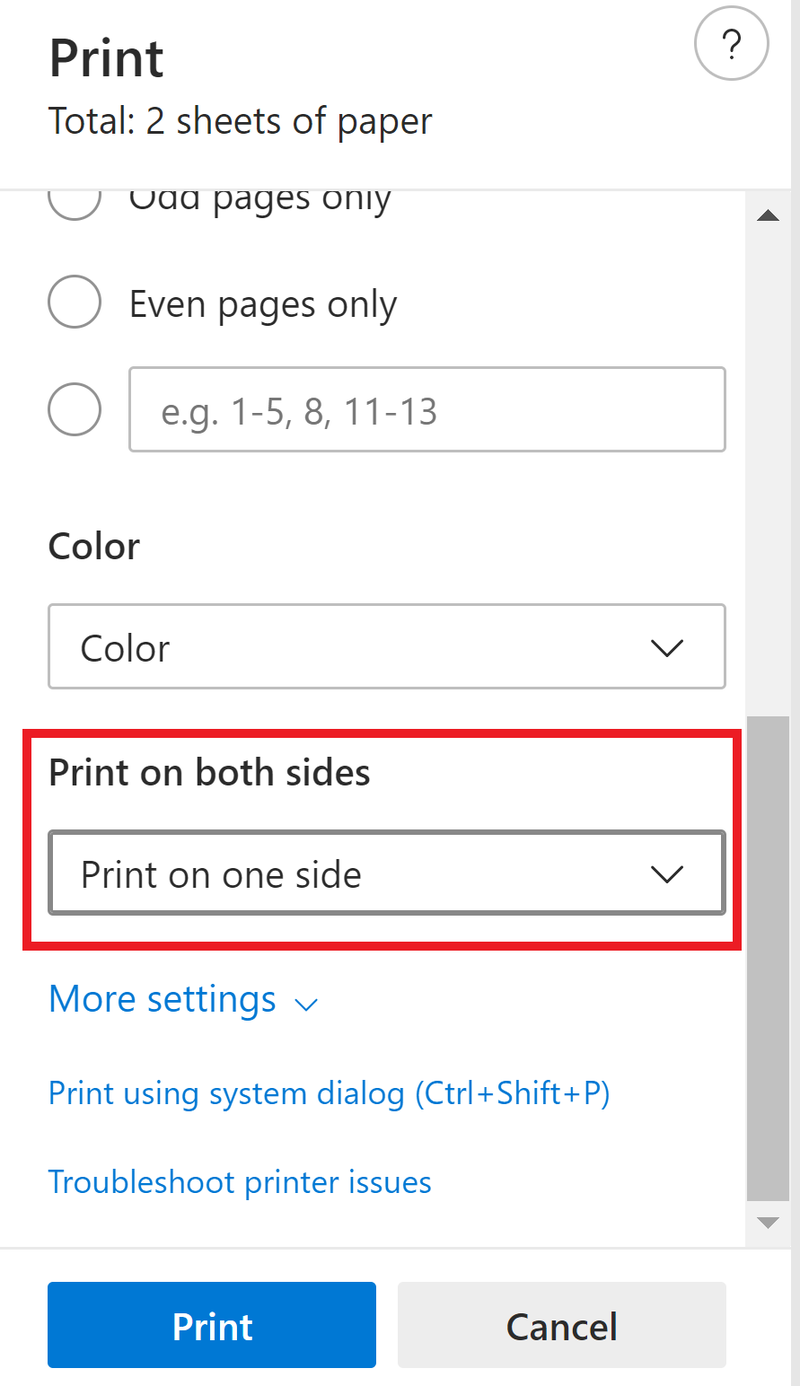Double-sided printing in Microsoft Edge
- In Microsoft Edge, click three dots on the top right-hand corner, select 'Print' or press 'ctrl'+'P' on your keyboard
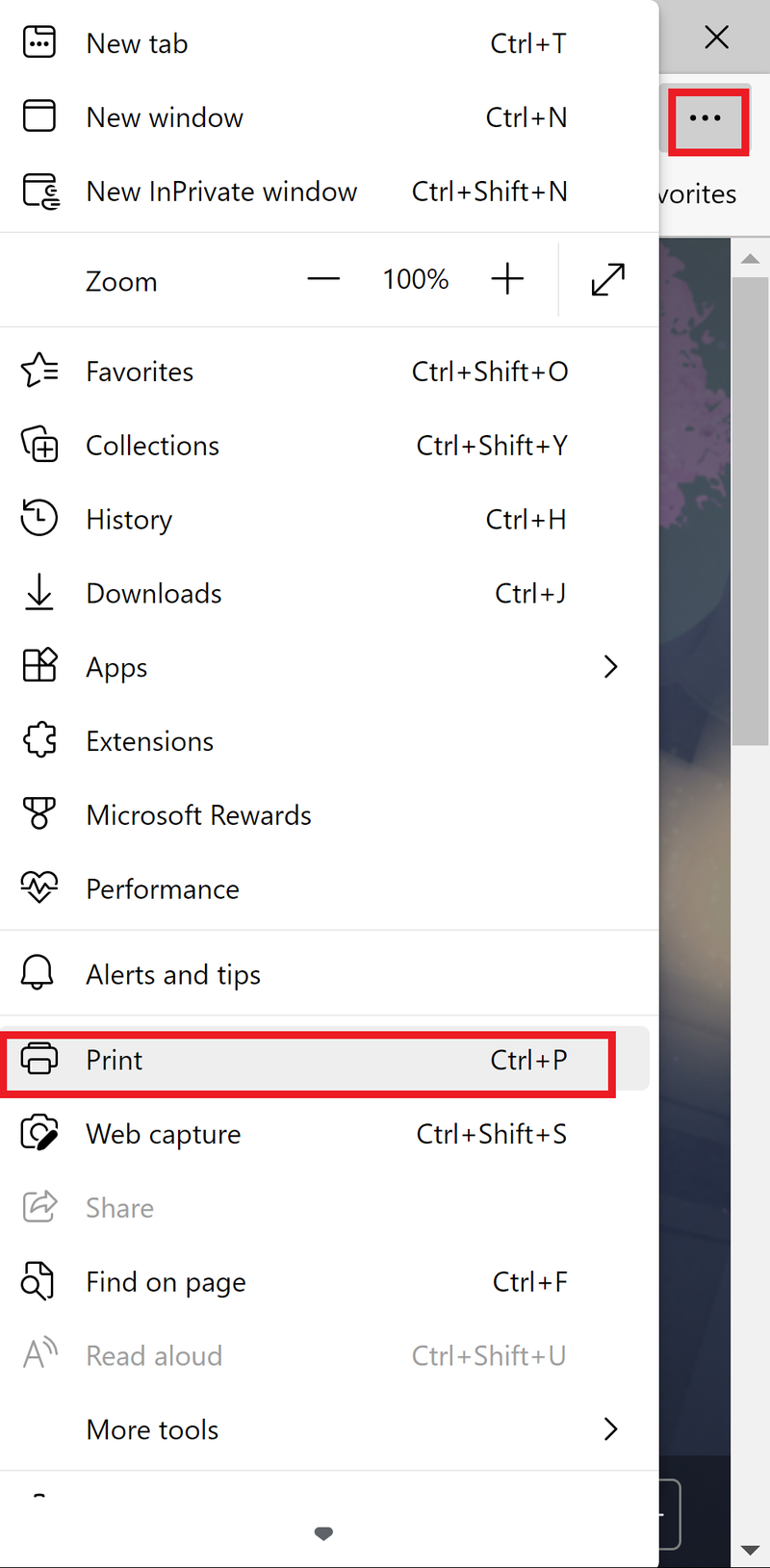
- To print double-sided from either the iCommons' printers ("CCICommonsPrint.cci.drexel.edu" or "CCICommonsPrint2.cci.drexel.edu") or Papercut's printers ("CCI Color" or "CCI BW"), scroll down on the sidebar to 'Print on both sides'
- Select 'Print on both sides Flip on long edge'
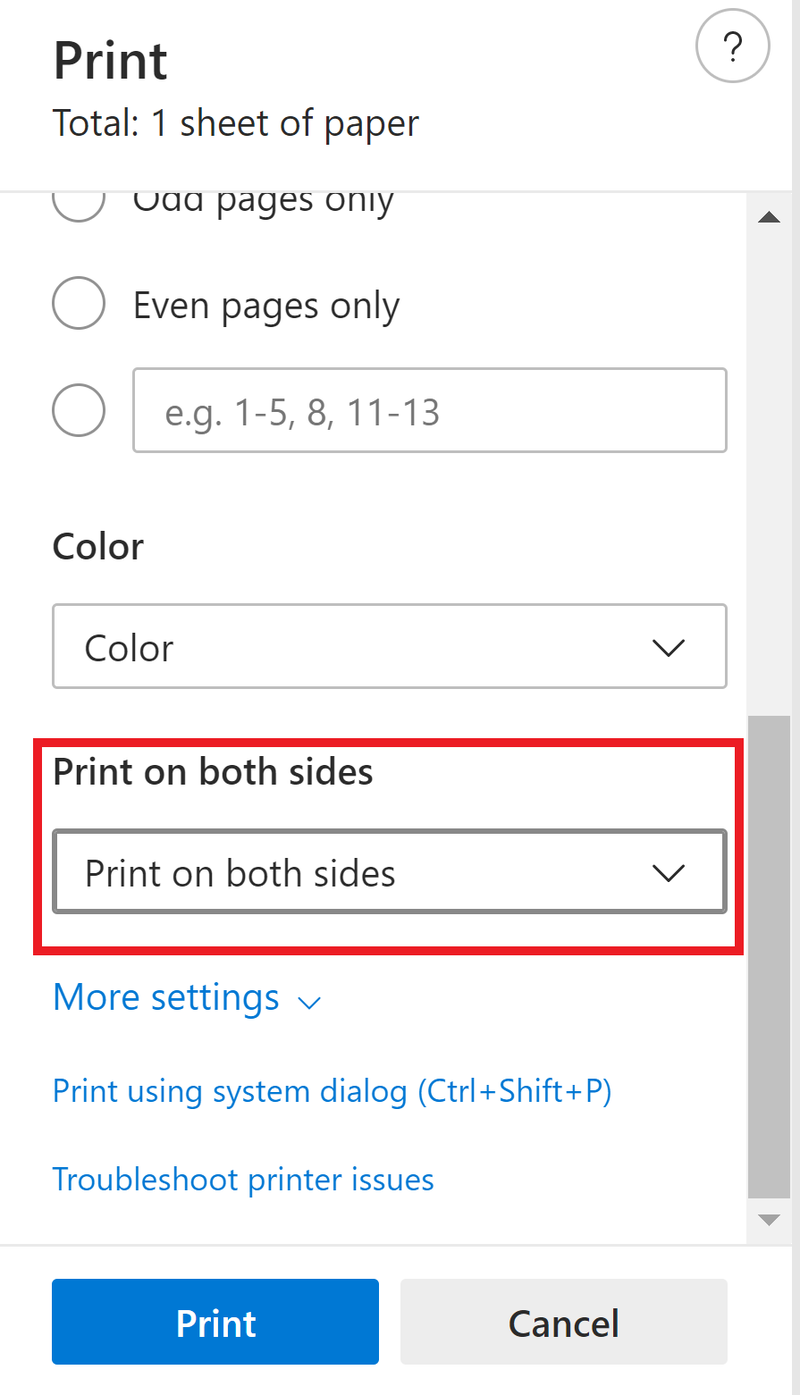
One-sided printing
- In Microsoft Edge, click three dots on the top right-hand corner, select 'Print' or press 'ctrl'+'P' on your keyboard
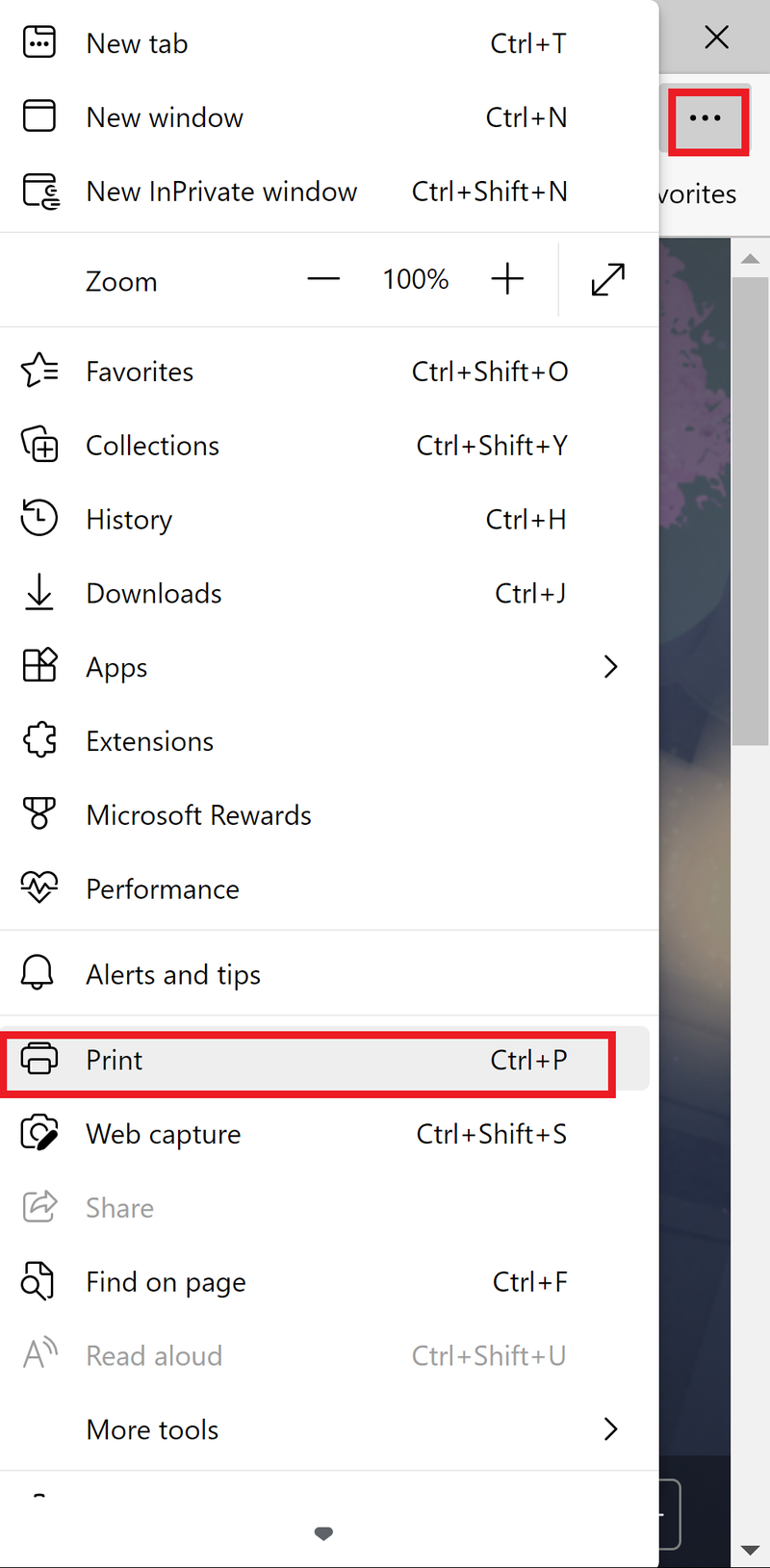
- To print one-sided from either the iCommons' printers ("CCICommonsPrint.cci.drexel.edu" or "CCICommonsPrint2.cci.drexel.edu") or Papercut's printers ("CCI Color" or "CCI BW"), scroll down on the sidebar to 'Print on both sides'
- Select 'Print on one side'