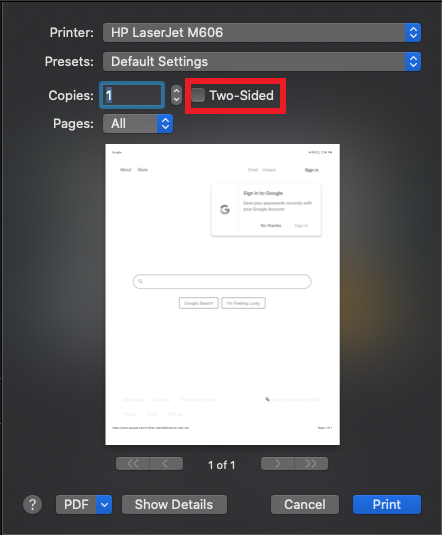Double-sided printing in Safari
- In Safari, click File on the top bar, select 'Print' or press 'command'+'P' on your keyboard
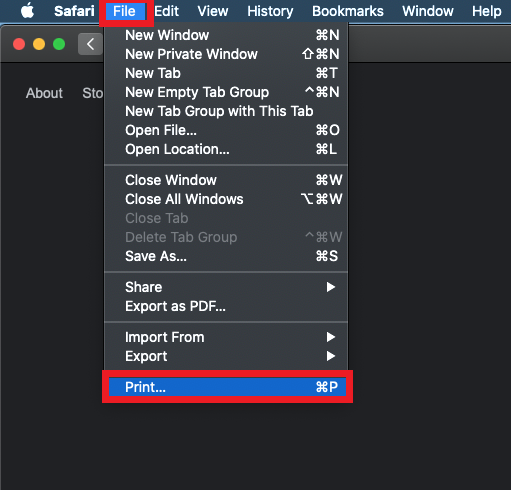
- To print double-sided from either the iCommons' printers ("CCICommonsPrint.cci.drexel.edu" or "CCICommonsPrint2.cci.drexel.edu") or Papercut's printers ("CCI Color" or "CCI BW"), check the checkbox for 'Two sided'
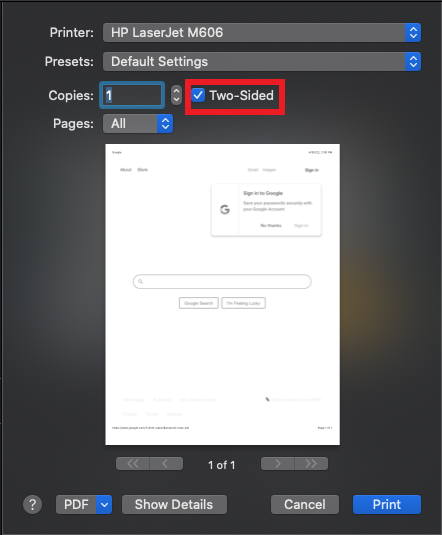
One-sided printing
- In Safari, click File on the top bar, select 'Print' or press 'command'+'P' on your keyboard
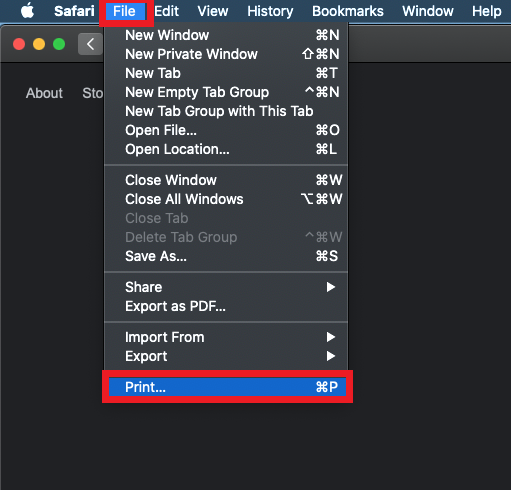
- To print double-sided from either the iCommons' printers ("CCICommonsPrint.cci.drexel.edu" or "CCICommonsPrint2.cci.drexel.edu") or Papercut's printers ("CCI Color" or "CCI BW"), uncheck the checkbox for 'Two sided'