echo360 -- Downloading Lecture Recordings
***STUDENTS***
YOU (Yes, You) Can Download Recordings.
Skip down past the Instructors Only section.
See the Section underneath that for How.
For Instructors ONLY: Re-Use of Recordings After Current Quarter
Echo Video recordings do not copy between Bb Learn course sections when Bb Learn Admins like Mike Galloway copy course materials.
IN GENERAL, due to FERPA and Drexel CCI mandates from the Associate Deans and Department Heads, this is practically forbidden for undergraduate courses, and not recommended for graduate courses. Graduate courses might have undergraduates in them.
If you do this, you need to be 100% certain of cropping out any and all students, AND removing any audio of student voices. Even then, we recommend a new pre-recorded lecture that is not live.
You can download the recordings and use Kaltura Drexel Streams to upload the recordings again to your next quarter's Bb Learn course section (when it's available to you).
Once you add any video using Kaltura Drexel Streams, the videos do then copy over during course copy. So you won't have to add them again.
See above for how to download recordings from Bb Learn
Here is how to add video to a Bb Learn course section using Kaltura Drexel Streams
Echo360 is NOW named Echo Video, starting in 2023.
Instructions to Download Echo Video for Anyone
- Get to your Echo Video recordings in your Bb Learn course section,
click “Echo Video Class Recordings” in left navigation panel in Bb Learn
course section.
- Click “Access Echo Video Class Recordings for INFO-634-001/900-XLIST-201925” (or your section).
Italicized course number be different for you. In the row of the date of the recording:
Click the green or gray arrow button.
Scroll down if necessary.
Click "Download original.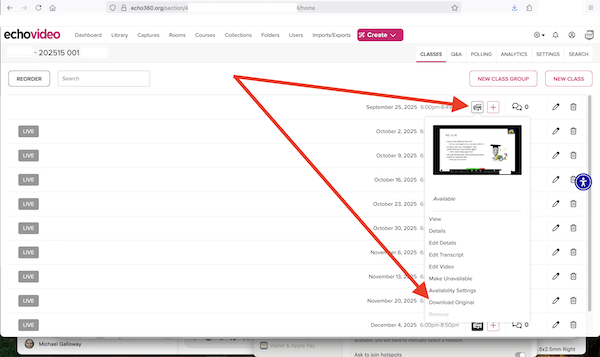
Choose to download either (a) the computer display video with audio, (b) the room video with audio, or (c) audio only.
Click resolution (standard definition is SD, high definition is HD).
Click "Download."Download and save the media file to your computer
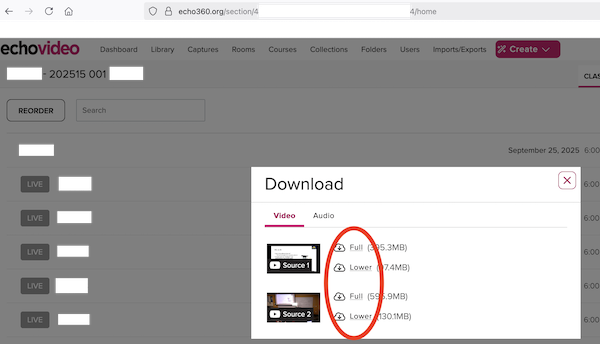
Troubleshooting
Cannot see the "Download original" option or "Download" button shown above?
Try using the scrollbar on the right, if one is present. If multiple scrollbars, try both.
Another thing to try is to put 2 fingers on your touchpad without clicking it and swipe up or down.
If neither solution works, click Start > Settings > System > Display. Scroll down to “Scale and layout.” Change the drop-down menu option to 75% or 50% or try some options that are 100%. Click “Keep” or “OK” to retain your changes. You can change them back later. Go to Echo360 now, refresh the webpage, and try again. If this work, repeat the first part of the instructions in this paragraph, but this time, change the drop-down menu back to 100% or whatever you preferred level is.
If that doesn’t work, click Start > Settings > System > Display. Scroll down to “Resolution.” Try some of the higher (bigger number) resolution options, if any are available. Click “Keep” or “OK” to retain your changes. You can change them back later. Go to Echo Video now, refresh the webpage, and try again. If this work, repeat the first part of the instructions in this paragraph, but this time, change the drop-down menu back to 100% or whatever you preferred level is.
More problems downloading a lecture recording?
Try logging out of Bb Learn, closing your internet browser completely, waiting 20 seconds, then re-opening your internet browser, logging again to Bb Learn at https://dcollege.learn.net, and trying to download the recording again.
If that doesn’t work, try a different internet browser.
And be sure there are no hidden window prompts behind any open windows you have that are waiting for a response or click from you.
- Hidden window prompts might not appear as a clickable square icon in your bottom taskbar in Windows or bottom dock on a Mac.
If none of that helps, contact us using the information below.
