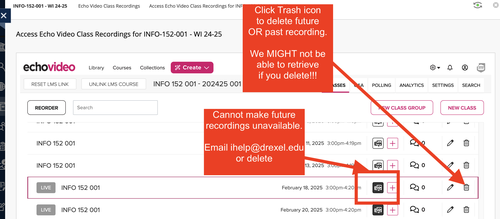Echo Video: Disable or Delete Videos (Instructors Only)
Echo360 is NOW named Echo Video, starting in 2023.
Instructors can make a published Echo Video class capture recording unavailable on their own now, if you run into a problem with someone saying something they shouldn't in a class until a recording can be edited.
If you now set Echo Video class capture recording that is still processing to be unavailable, it will be unavailable still when it finishes processing.
First, click the "Echo Video Class Capture" link in your course, and enter the Echo Video page in your course
If you have never done this before, see the following webpage. And then return here.
Making a Past Recording Unavailable
- Click "Echo Video" in the left navigation.
- Select "Access Echo Video Class Recordings for course(Course teaching)"
- Locate the recorded video.
- Click the Music Notes 🎵 (Media) icon.
- Right-click (or two-finger tap on a touchpad).
- Scroll and click "Make Unavailable."
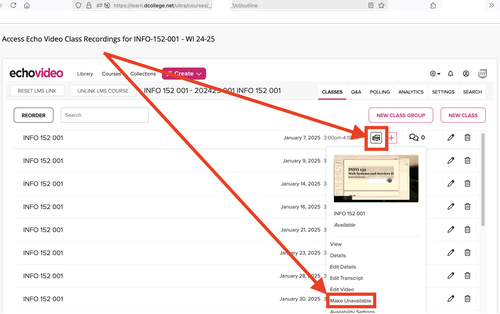
More on making Echo Videos unavailable here: https://support.echo360.com/hc/en-us/articles/360038310292-EchoVideo-Managing-Capture-Availability
Deleting a Recording (Only Past Recordings)
1. Click "Echo Video" in the left navigation
2. Select "Access Echo Video Class Recordings for course(Course teaching)"
3. Find the video you want to delete.
4. Click the Trash Can 🗑️ icon.
5. Confirm the deletion. Recordings might not be retrievable once deleted.