Kaltura Drexel Streams -- Adding Media to Bb Learn via Kaltura or Drexel Streams
Introduction
Kaltura Drexel Streams is the recommended video and audio repository for Bb Learn or any Drexel videos. One Kaltura audio or video file in Bb Learn can be shared in multiple different Bb Learn course sections, conserving server storage space. And Kaltura video is easily playable by students and instructors in the major internet browsers.
IMPORTANT!!!!!
- Do NOT link to Zoom cloud recordings! They are deleted in 18 weeks.
- ONLY use Kaltura Drexel Streams when uploading videos to Bb Learn.
- Do NOT upload videos directly to Bb Learn!
It slows down Bb Learn & costs the university MUCH more money.
Simple Instructions
- Go to your Bb Learn course section.
- Enter a "Week" or other content area.
- Click "Build Content" > "Kaltura Media."
- Wait 5-10 seconds.
- Select your video.
Or...
Click "+Add Media" and upload media. - Follow the on-screen instructions.
Example of a content area.
Many content areas are "Week 1" or "Week 2" or similar.
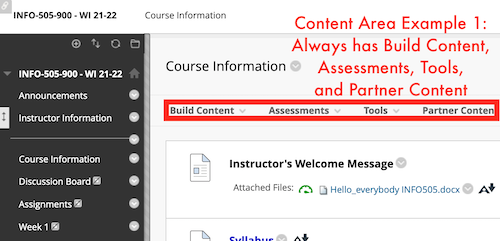
More In-Depth Instructions
- Kaltura Drexel Streams -- Adding Kaltura Audio or Video to a Content Area -- Instructors Only
- Add to a Text Box:
Kaltura Drexel Streams -- Embed Kaltura Audio or Video in Any Bb Learn Text Box
Video Tutorials on using Kaltura or Drexel Streams
Uploading Directly to Drexel Streams -- Playable by Anyone with Link
Video Assignments in Bb Learn
Student Instructions
Allow Download of Videos
Light Video Editing in Kaltura Drexel Streams
Drexel ITG Resources
Stitching Videos in Drexel Streams
Click big hyper link above for info from ITG on this topic.
Other Useful Topics
- Recording Video on a Computer and Adding to Bb Learn
-- aka Screen Record
- Kaltura Capture
- Kaltura Drexel Streams -- Finding Your Kaltura Audio or Video After It Is Uploaded
- Kaltura Drexel Streams -- Sharing Kaltura Audio or Video with Non-Drexel Users
- Captions
Troubleshooting
Check the status of the Kaltura service at the website below.
If you have issues uploading, try the following.
- Simply try again.
- Try in a different web browser.
- If the video is more than 1 GB, try splitting the video into 2 parts.
- Use free Handbrake app to convert the
video to a smaller size & widely accepted formats (as well as encoding)
Handbrake -- Smaller Video File Size or Converting Video - If working from home...
At least 25 Mbps download and 5 Mbps upload are recommended, if possible.
Slower upload speeds could lead to timeouts with very large video files.
Keywords: Kaltura, Kaltura, Kaltura, Kaltura
