Kaltura Drexel Streams -- Embed Audio or Video in Any Bb Learn Text Box
Introduction
Assignment submission links & Bb Learn discussion boards let you embed video and audio you upload using Kaltura (or after uploading to Drexel Streams).
As does pretty much most content or tools instructors use in Bb Learn. This page covers how to do this.
Posting to Discussion Board, or for Instructor Content
Submitting an assignment? Scroll down to next section
- Click the respective Discussion Board Forum
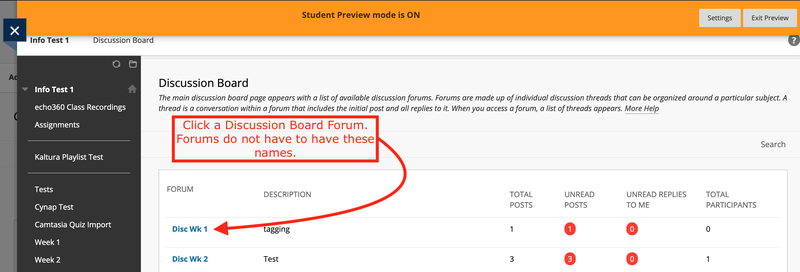
- Post to or reply in a Discussion Board or Forum
Click the "Create Thread" button or see Discussion Board -- Video Instructions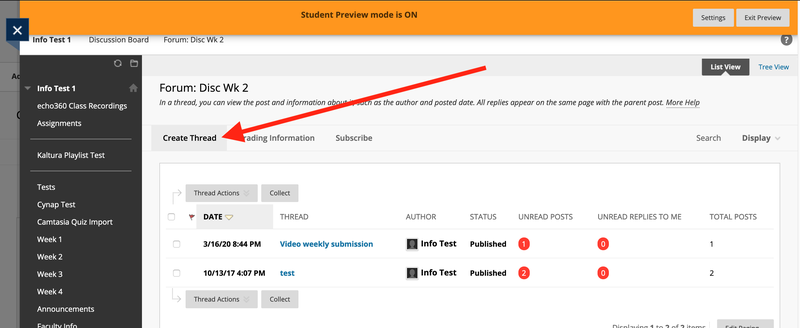
- Record a video before continuing with these steps
See Recording Video on a Computer and Adding to Bb Learn -- aka Screen Record - Look for a large text box when replying to a Discussion Board post
INSTRUCTORS ONLY:
If not posting to a Discussion Board, first add or edit some content in your Bb Learn course section, such as an Item.
For how, see Bb Learn Content Areas -- Adding and Editing Items or Folders
After that...
Most any text box in any Bb Learn content tool or assignment appears & behaves pretty much like what we show below for a DB post- Click the three dots "..." button on the right of the toolbar if it only has 1 row of icons
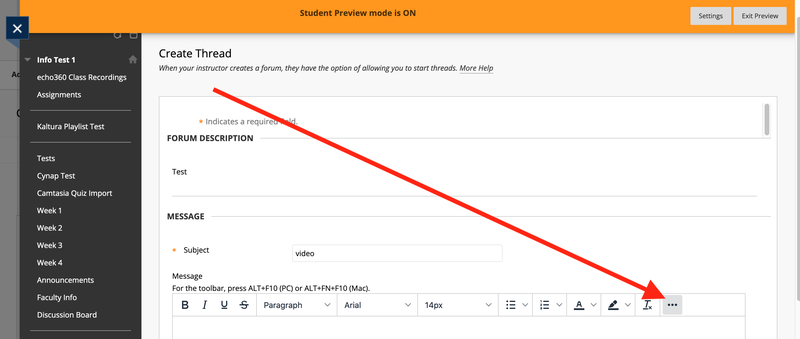
- Click the plus sign "+" button to add content
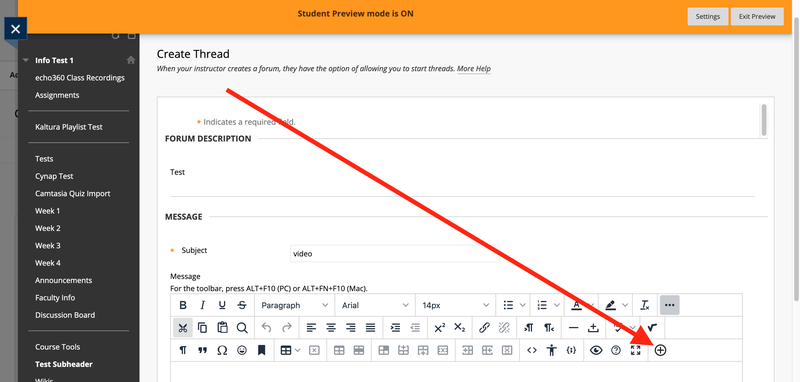
- Click the "Kaltura Media submission" option
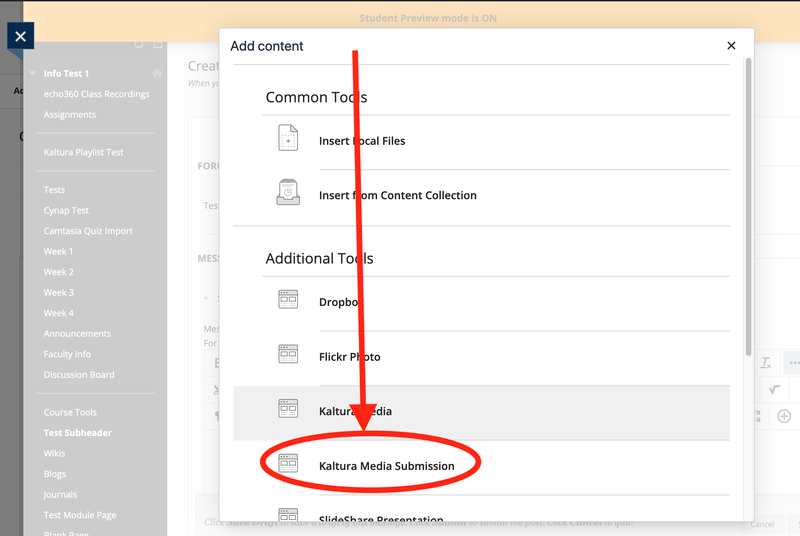
- Click "+ Add New" button
Select "Media Upload" option on the dropdown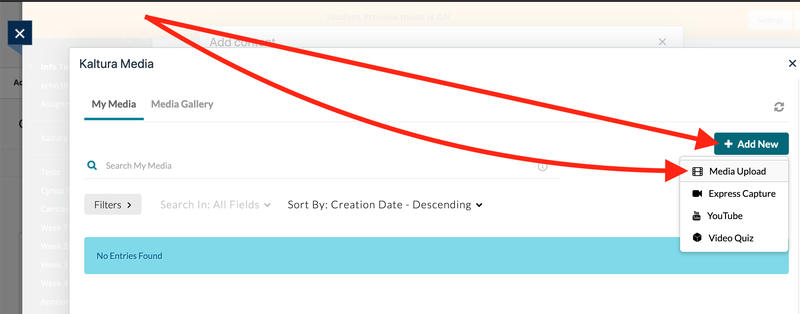
- Or... click "Express Capture" to record video (webcam and audio, no screen recording).
Or... if you already uploaded a video, click "Select."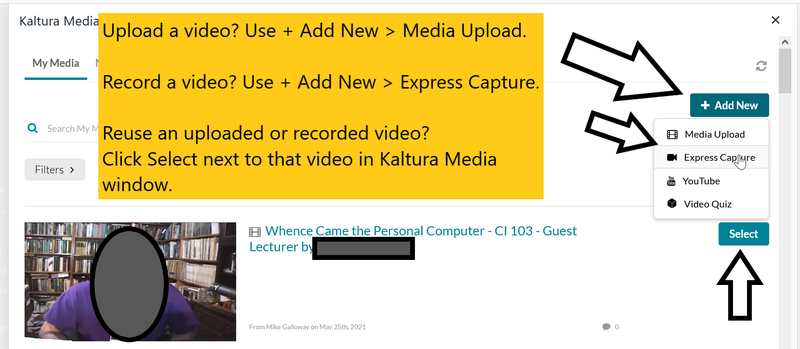
- Check box to agree to "terms and conditions"
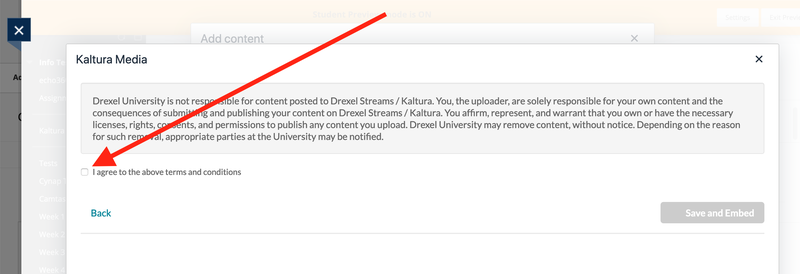
- Drag and drop a file to area shown (scroll down) or click the "Choose a file to upload" button
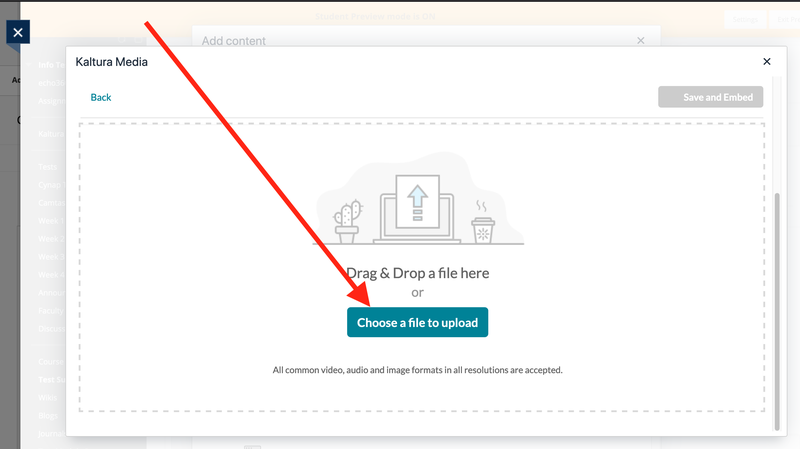
- Re-name file and add description if you want to
Click "</> Save and Embed" button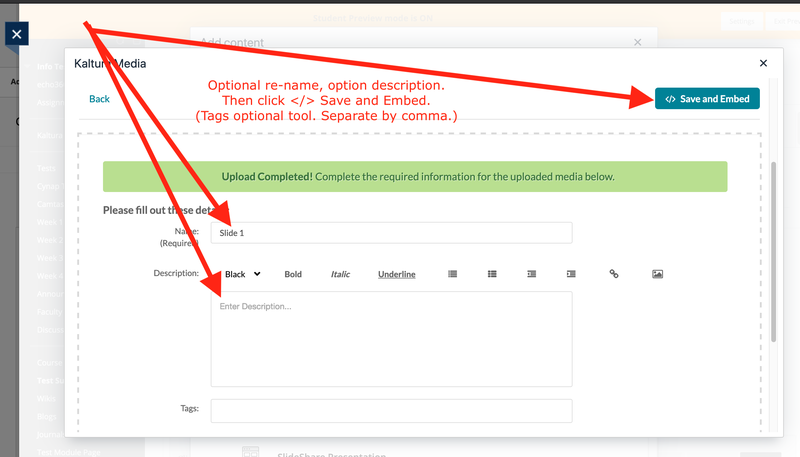
- If prompted, click "Yes, please" button to confirm media submission
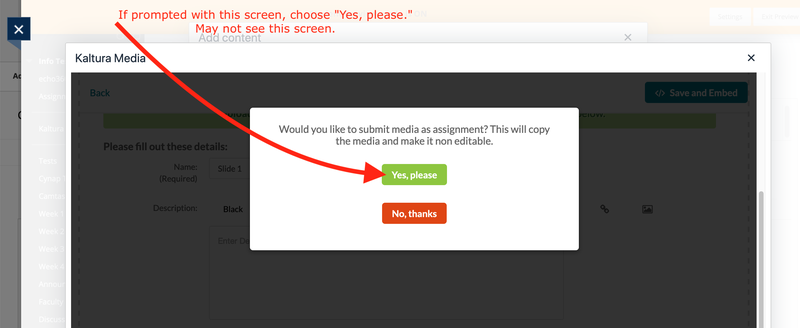
- Add/edit Subject
Add words in Message area
Click "Submit" button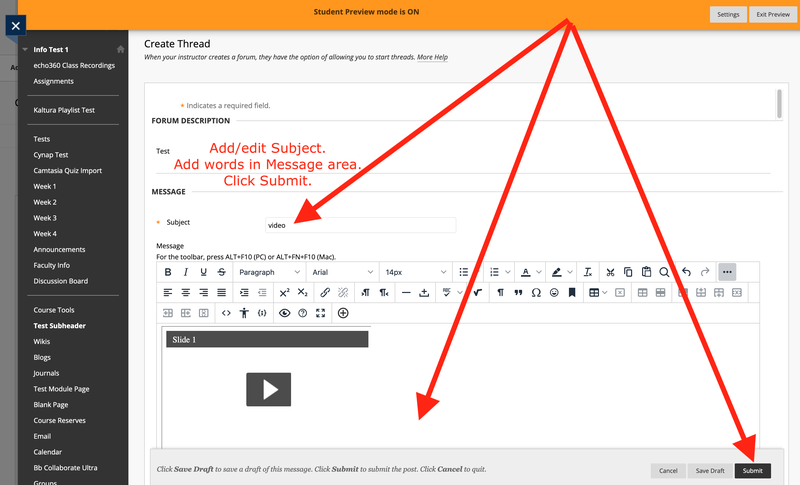
Posting to an Assignment in Bb Learn
Submitting an assignment? Scroll down to next section.
- You need to record a video first.
If you need options for how do to that,
see Recording Video on a Computer and Adding to Bb Learn -- aka Screen Record - Click the link to submit an assignment in Bb Learn.
- Click "Write Submission" button.
- If the text box only has 1 row of icons at the top,
click the ... on the far right to expand the toolbars.
The click the circled plus or (+) sign.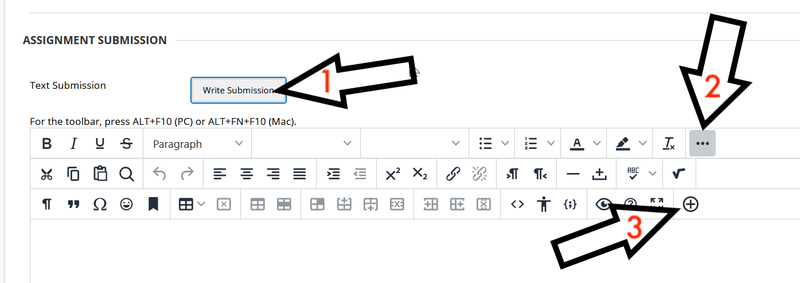
- Click "Kaltura Media Submission."
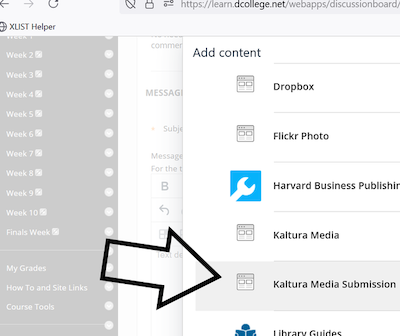
- Click "+Add New."
- Click "Media Upload" to upload video.
Or... click "Express Capture" to record video (webcam and audio, no screen recording).
Or... click "Select" next to a video (to use an uploaded video).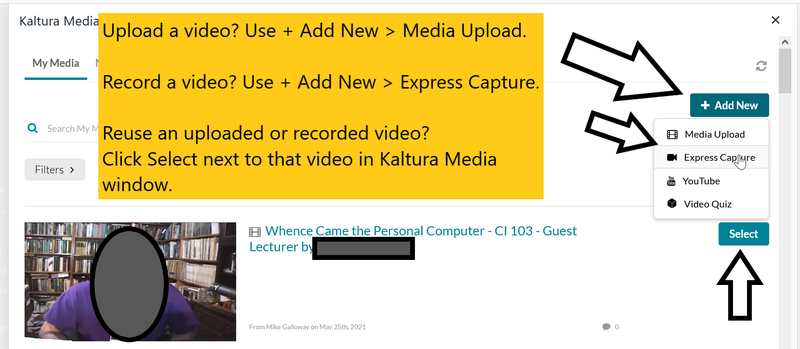
- Check box to agree to "terms and conditions."
- Drag and drop a file to area shown (scroll down),
or click "Choose a file to upload."
Then follow on-screen instructions.
Alt Option for Posting Kaltura or Drexel Streams Videos
If the above does not work,
you can make a Kaltura or Drexel Streams video you uploaded
Unlisted, so anyone with the link can play it.
You do not just copy/paste the link at the top of the web browser's web address bar, though.
For more, see:
The above is also a great option if you wish to share the link outside
of Bb Learn
for something related to Drexel classes, research, or
freshman or senior design.
Problems Uploading
- Try again.
Sometimes Kaltura or Drexel Streams has flukes. - Also, close/re-open your web browser.
- Or try a different web browser.
- If the video is said to be incompatible or too large,
Handbrake has been the free go-to for a long time to quickly solve those issues.
See Handbrake -- Smaller Video File Size or Converting Video
3 Ways to See Uploaded Kaltura or Drexel Streams Videos
- Visit https://drexel.edu/it/streams , and login.
- Visit Bb Learn at https://learn.dcollege.net ,
and click Sign In Standard > Tools (in left navigation panel) > Kaltura My Media. - Visit DrexelOne at https://one.drexel.edu ,
login, click "CAMPUS+COMMUNITY",
scroll down to "Drexel Streams."
Instructors - Allow Students to Download Video
- A work-around solution.
- Kaltura Drexel Streams -- Allow Downloads
