Changing Names in Zoom
Instructions
- Click "Participants" icon to open "Participants" right nav panel.
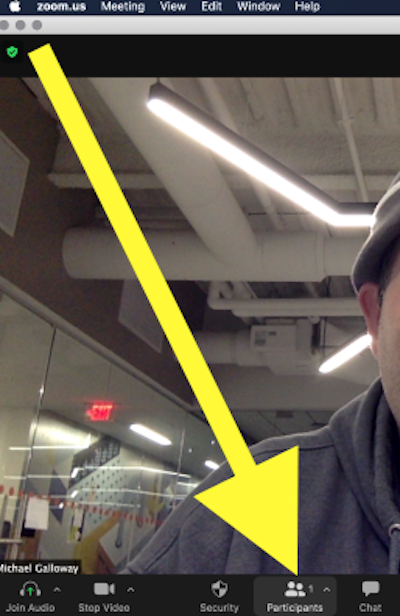
- Hover over your name in the "Participants" panel.
Click "More" > "Rename."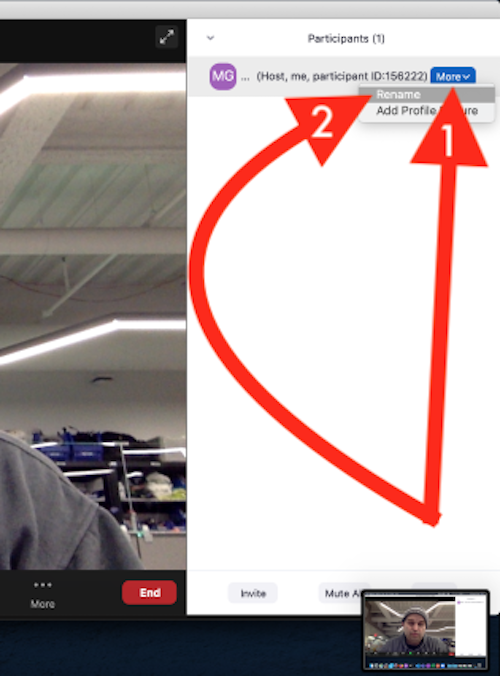
- Enter your new name, and click "Rename."
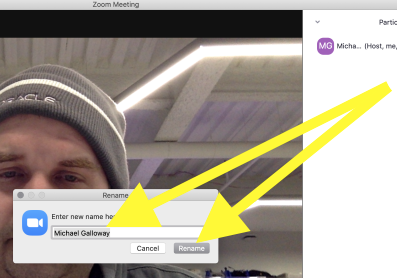
Note: Additionally, always make sure you are using https://drexel.zoom.us
and in the installed Zoom app that you are signed in with your Drexel username and password,
using the SSO or Sign in with SSO option.
You should NOT use personal Zoom for Drexel business or Drexel teaching or Drexel research.
Permanently Change Your Name in Zoom
Names in Zoom when logged into Drexel Zoo Pro accounts are tied to your official name for all of your Drexel accounts.
If you want your name to appear as something else,
it should still appear as your official name for all of your Drexel accounts,
but you can fix errors with your official name by contacting accounts@drexel.edu
If your Drexel Zoom name does not match your Drexel official name,
email zoomadmin@drexel.edu
