Record Zoom Breakout Rooms
Introduction
There is a known "issue" with Zoom where it may not seem "possible" to record meetings in a breakout room.
However, there's a workaround solution in order to allow participants to record in their own breakout rooms.
Here's the instructions and steps on being able to do this.
Allowing Recordings in Zoom Breakout Rooms
You can allow recording in breakout rooms by elevating the participant's permission in the break out room
by joining the breakout room, then going to the "participants" panel.
(You need to be the host or the co-host in order to do this)
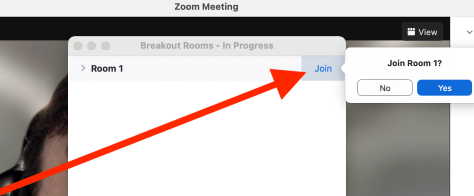
After you enter the breakout room, press "More" to elevate the Participant's permission.
No matter the access level, you are required to join the breakout room to "elevate" the participant's permission to begin with.
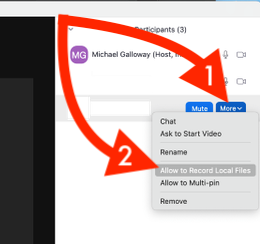
This is a roundabout way of allowing the participant to record,
but this is a simple way of allowing breakout rooms to record.
Additionally, you can also record in the main room and the breakout room concurrently,
and can be saved to the device or cloud. For better-ways to save the files, you can upload the recordings to
OneDrive at https://onedrive.com ,
or Kaltura Drexel Streams at https://drexel.edu/it/streams
Recordings can be shared as "Unlisted" videos.
It is always a good suggestion to initiate the recording process with separate people,
and can either be cloud or local for saving the video.
To find the recordings, you can get the locations from this link:
https://support.zoom.us/hc/en-us/articles/206277393-Finding-and-viewing-local-recordings.
