Zoom -- Set Only Authenticated Users OR Only Drexel Users
RECOMMENDED -- Only Drexel-authenticated users can join meetings
Except for meetings open to the public,
*EVERYONE* should do this to ensure everyone in your meeting first logged in by Drexel Connect.
So only Drexel people are attending.
- Login to https://drexel.zoom.us
- Click "Settings"
- Click to turn on/right the "Only authenticated users can join meetings" option.
If "Drexel Zoom" is not the "Default" option,
click "Edit" next to "Drexel Zoom,"
check "Set as default authentication option,"
make sure "drexel.zoom.us,drexel.edu" (no quotes) are entered,
and click "Save."
You honestly might not even be able to edit this. Also, click to turn on "Only authenticated users can join meetings from Web client" option.
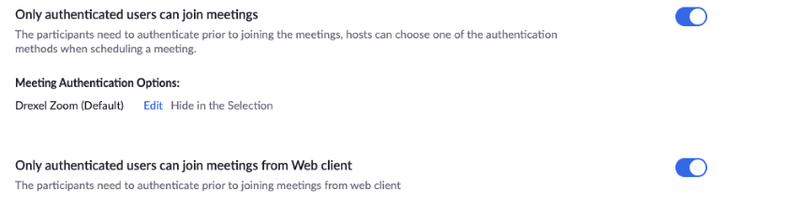
To enable/disable again for all future Zoom meetings, all scheduled Zoom meetings, and for your Personal Meeting ID Zoom room:
- Make this the default for all future meetings.
Login to https://drexel.zoom.us
Click "Settings" > "Only authenticated users can join meetings" (scroll down to see) >
click switch to go right. - Enable for a scheduled meeting.
Login to https://drexel.zoom.us
Click "Meetings" >
check "Only authenticated users can join meetings" (scroll down to "Meeting Options"). - Enable for your Personal Meeting ID.
Login to https://drexel.zoom.us
Click "Sign In Standard" > "Meetings" > "Personal Meeting Room" >
check "Only authenticated users can join meetings" (scroll down to "Meeting Options").
ALSO, direct Drexel students/staff/faculty to link below for redirect issues and to make it easier/faster for them to join Zoom meetings.
Visit Managing Users, Privacy, and Security Measures for more helpful Zoom privacy & security tips.
