Using Zoom in Blackboard Learn
1. Select the plus section of your Blackboard Learn course section sidebar and select "Tool Link".
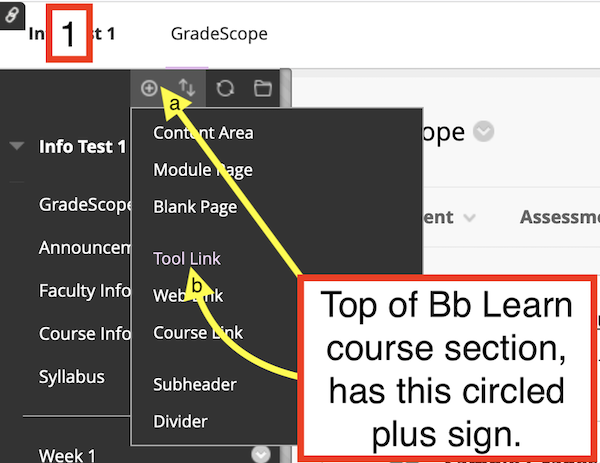
2. Use the drop-down list in the Type section and select the Zoom Course Meetings tool.
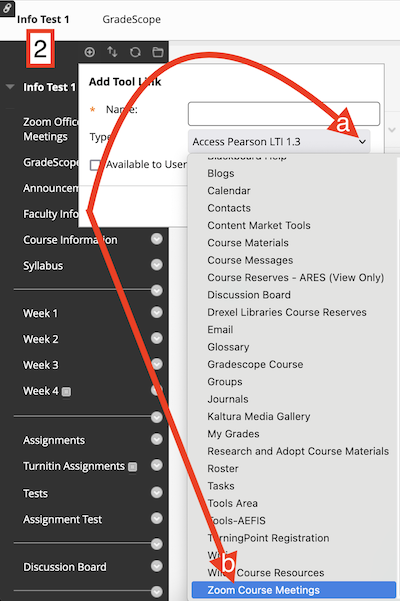
3. Choose the preferred name for your new zoom tool, ensure it is available for users and submit it.
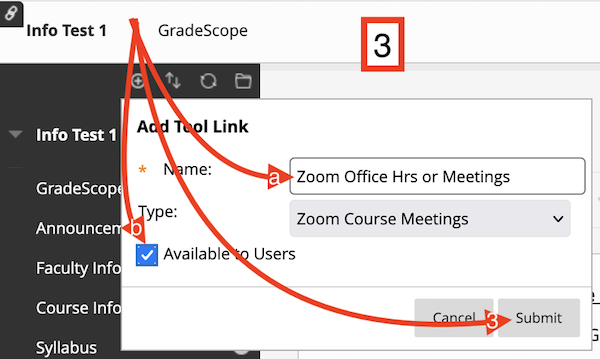
4. As with any other tool in Blackboard, use the pointer to move the section where you need it to be in the sidebar section of your course.
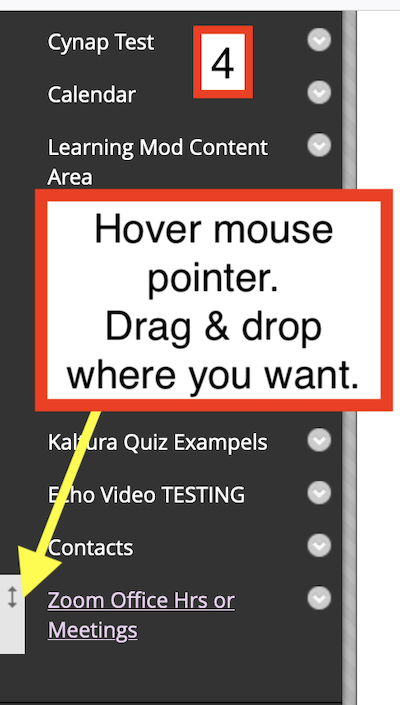
5. Click on your new zoom-linked section and click "Schedule a New Meeting" to create a meeting that the course will be able to see.
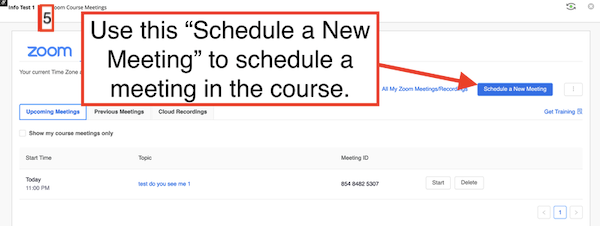
6. Finally, if you go to schedule a new meeting and it is showing your meetings only, click "Course Meetings/Recordings" to go back in the context of your specific class' zoom meetings.

Zoom Integration Info from DU ITG
https://drexel0.sharepoint.com/sites/IT-ITGBlog/SitePages/zoom-lti-available-in-drexel-learn.aspx
