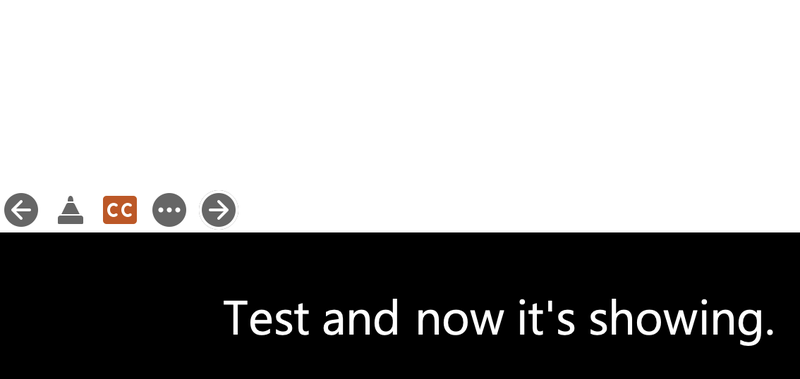Powerpoint Auto Captioning
Follow these instructions for Powerpoint auto captioning:
1. Go to Accessibility and select "Always use subtitles"
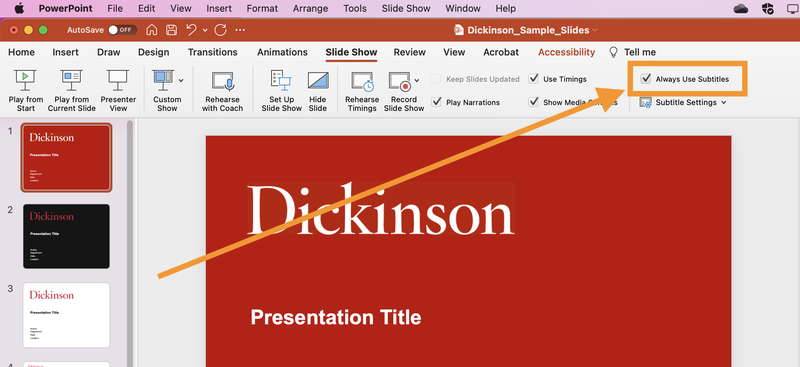
2. Go to Slide Show and select "Subtitle Settings" and then select your subtitle position preference
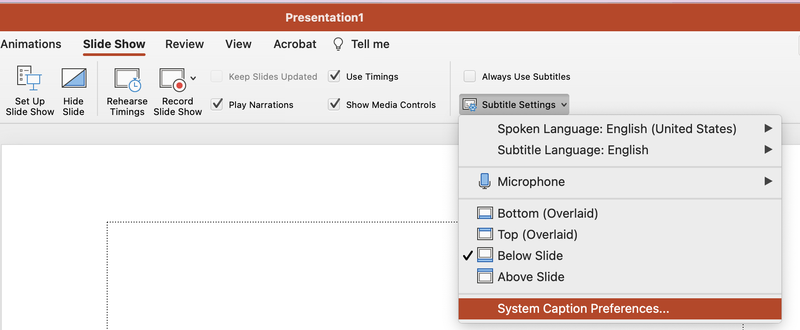
3. You can also edit the font of the subtitle text
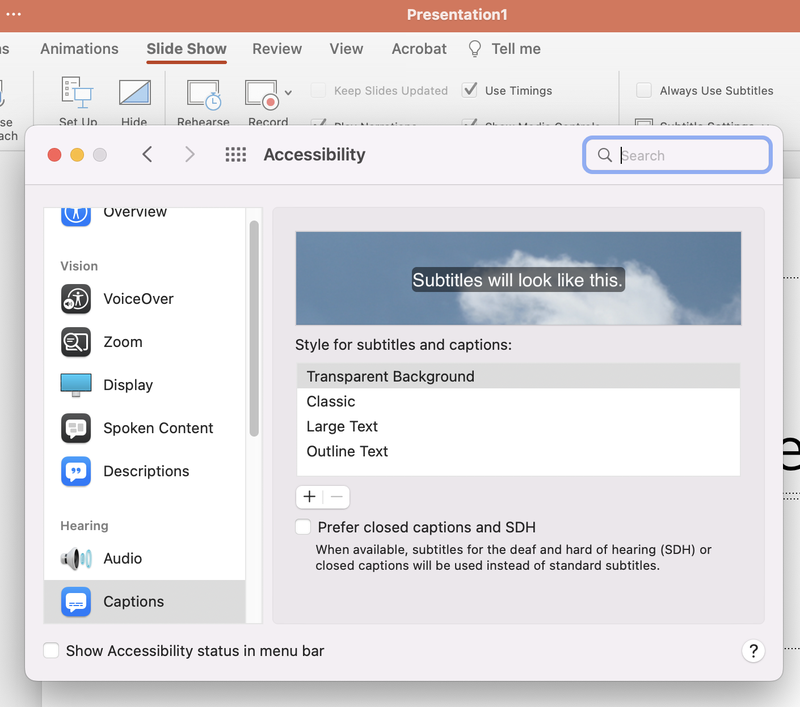
4. Select "Microphone". This allows for spoken subtitles
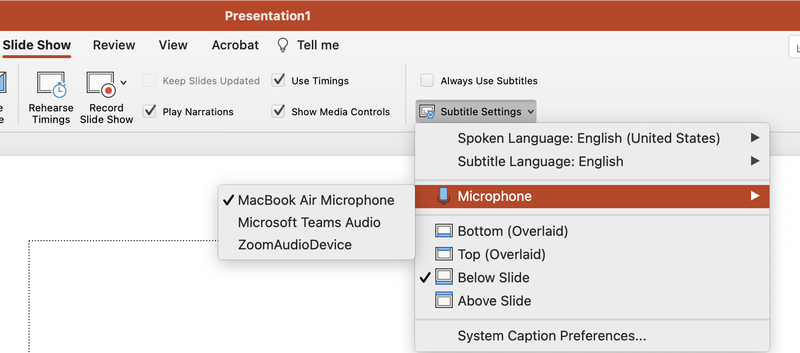
5. Enable access by clicking "Ok"
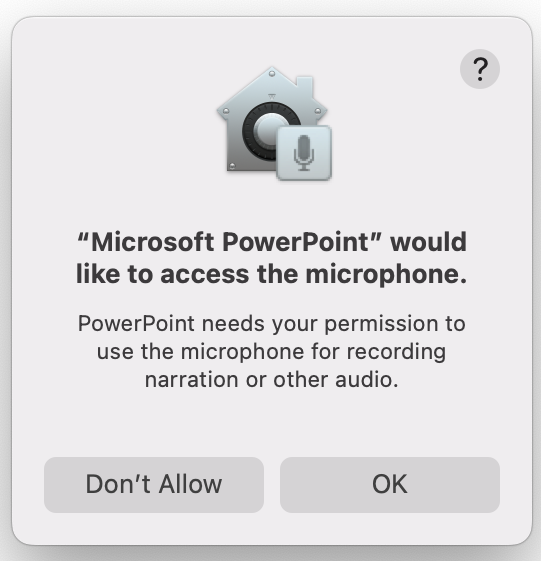
6. These are tips for audio captions and subtitles
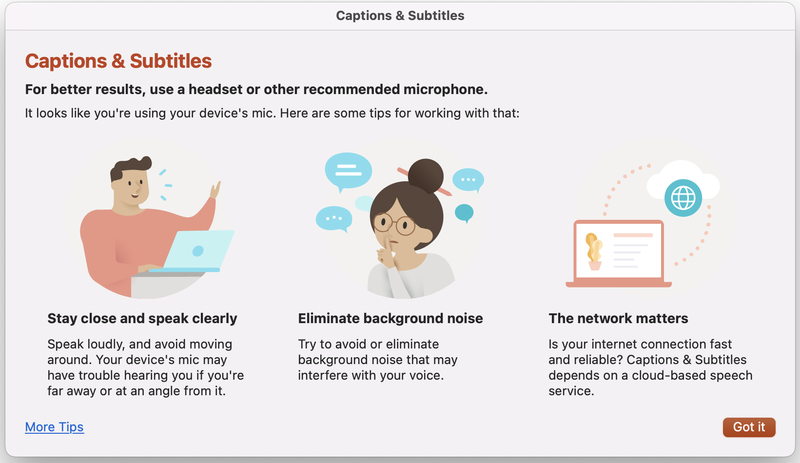
7. Test the audio to ensure it is picking up the speech properly
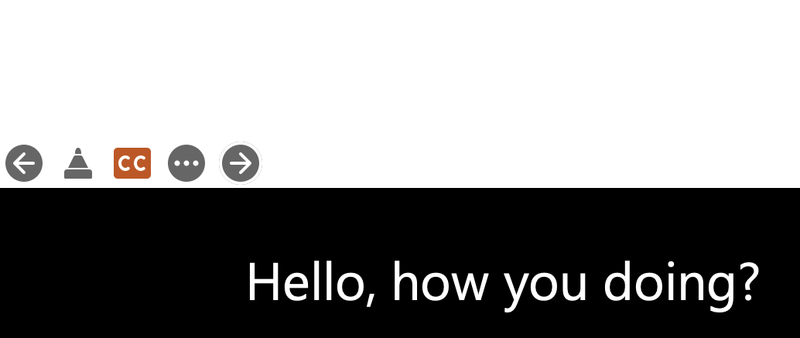
8. Now it is working