Azure Dev Tools for Teaching or Education - Visio, Project, and Other Microsoft Downloads
Project and Visio are available on Drexel's Virtual Computer Labs!
Drexel's virtual computer lab environment, which you can learn more about at https://drexel.edu/it/help/a-z/virtual-labs/, provides an easy way to access Visio and Project from almost any device. This service provides a full Windows desktop with many installed applications and access to your Drexel OneDrive, giving you an easy place to work on your Visio and Project projects. It can be accessed through a web browser or through a small virtual desktop application installed on your machine.
Microsoft Project and Visio do NOT work on Macs, iPads, or other iOS devices. Using the University Virtual Computer Labs is the recommended method of using Visio and Project if you have a Mac or iPad.
Microsoft Project
Project for the web has been discontinued and its capabilities have become part of Planner. For information on Microsoft Planner, See Microsoft Planner & Lists
Project desktop, Project Online, and Project Server will continue to be available and supported for both existing and new customers. Project Desktop can be accessed through the University Virtual Computer Labs.
Full downloads of Microsoft Project for Windows are available to students through their Dev Tools for Education subscription described below. There is no Mac version of Project.
Microsoft Visio
Visio for the Web allows basic Visio functions from a web browser. For full features you will need to install Visio on your PC or use Visio through the University Virtual Computer Labs.
Full downloads of Microsoft Visio for Windows are available to students through their Dev Tools for Education subscription described below. There is no Mac version of Visio.
If you are on a Mac and need diagramming, flowchart, UML, or ERD (Entity Relationship Diagram) software, see our suggestions at Diagrams, Wireframing, Prototyping Tools - Adobe XD, Balsamic, Miro, More or use Visio through the University Virtual Computer Labs.
Full Downloads and License Keys
Licensed downloads and keys for Microsoft Project, Microsoft Visio, Microsoft Access, Microsoft Visual Studio Code, and other Microsoft software can be obtained by Drexel Students using the following instructions. Unfortunately, Microsoft no longer provides free access to these downloads for faculty and staff.
- Visit https://azure.microsoft.com/en-us/product-categories/developer-tools/
This takes you to Microsoft's Azure Developer Tools homepage.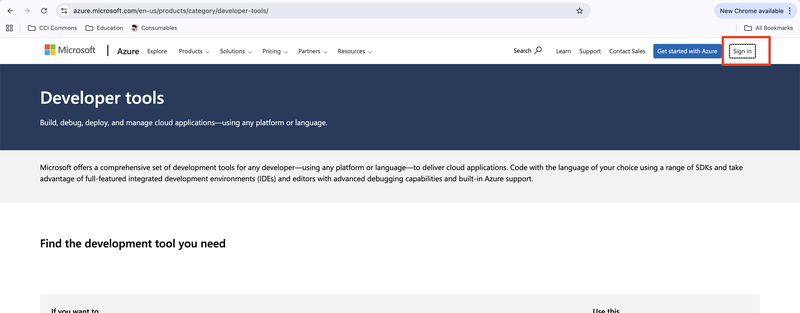
- Click the "Sign In" button.
Login (if prompted) with DrexelOne or Drexel Connect credentials. 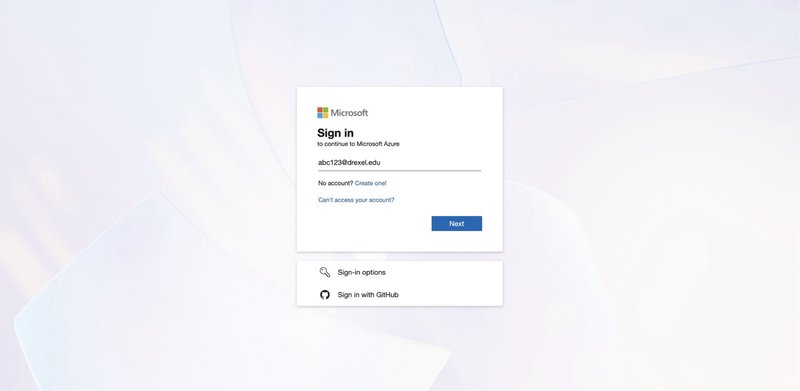
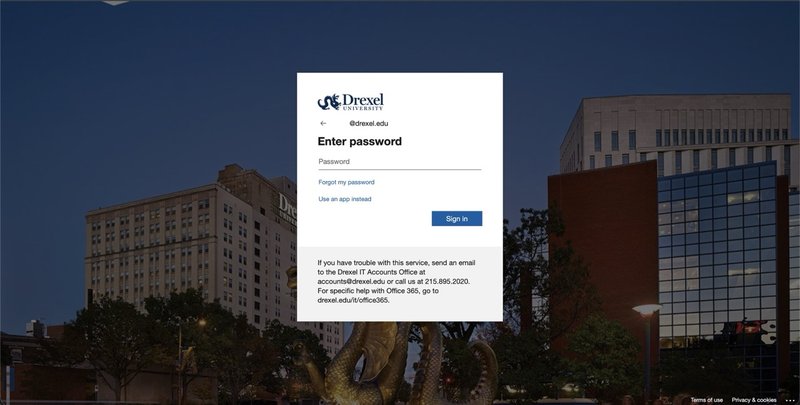
- Click "Software".
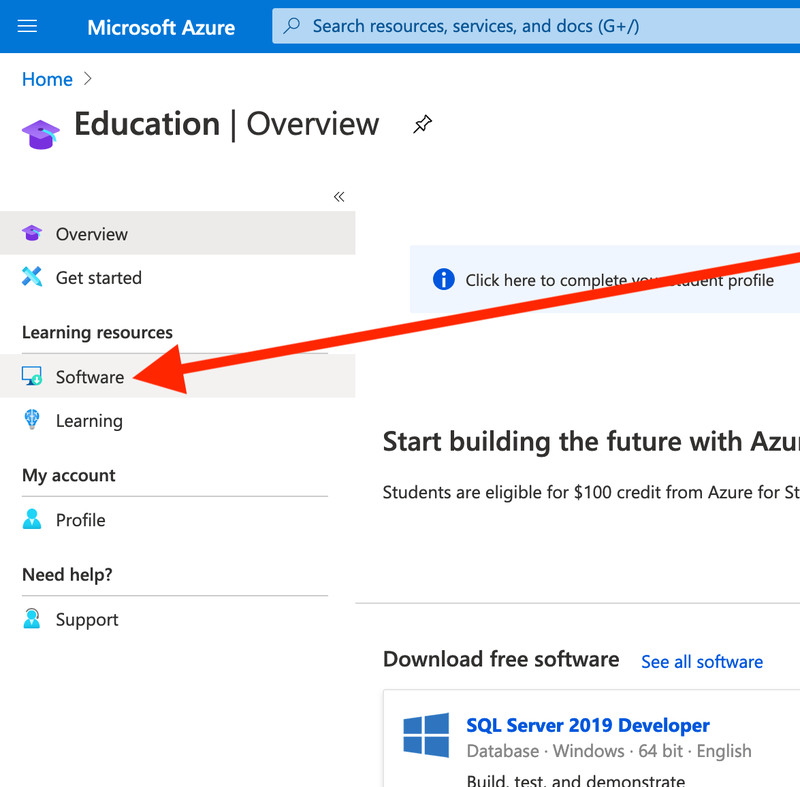
- Type in the name of the software you are looking for, such as Visio.
The software license key will be there as well.
You can also find Windows ISOs and license keys for them.
Note: Windows N edition is Windows simply without Windows Media Player and some other media playing features. Try installing the free VLC player if you need to use Windows N.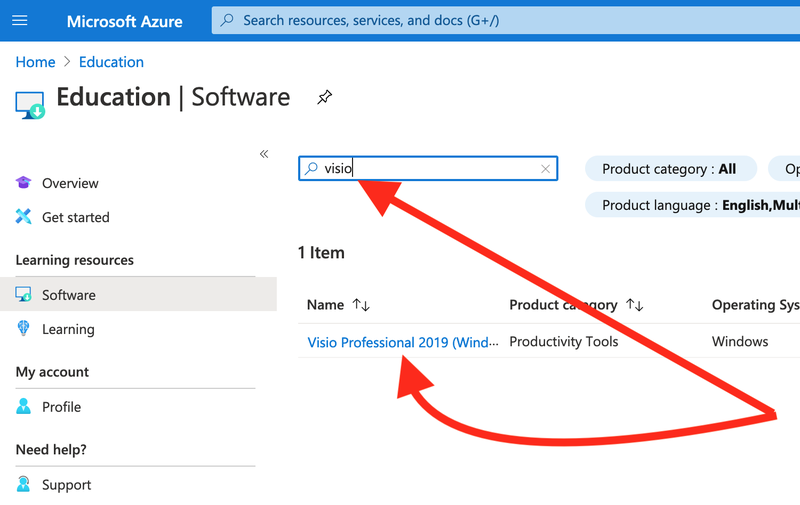
- Here is what it will look like when you select your software or OS. Just an example using Visio.
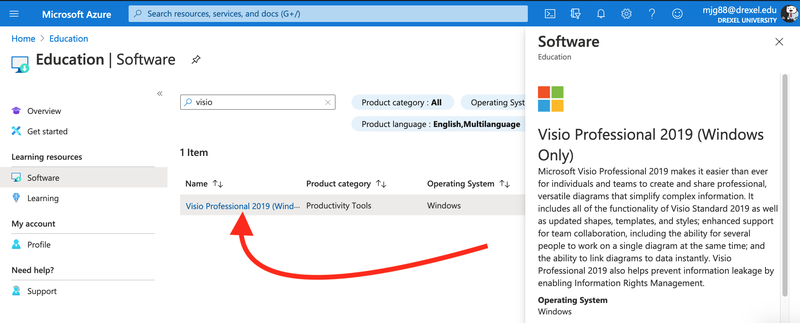
- Scroll down in the right planel. You'll see a download link and a "View key" button.
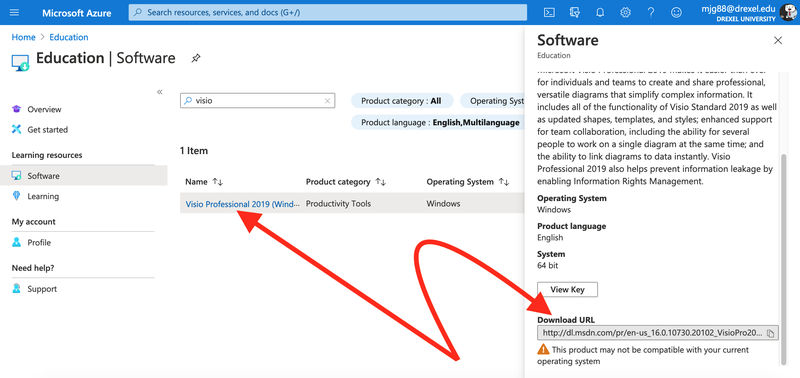
Notes & Troubleshooting
If you cannot find the Software area in Azure Dev Tools, see the following screenshot, and follow what it says to click.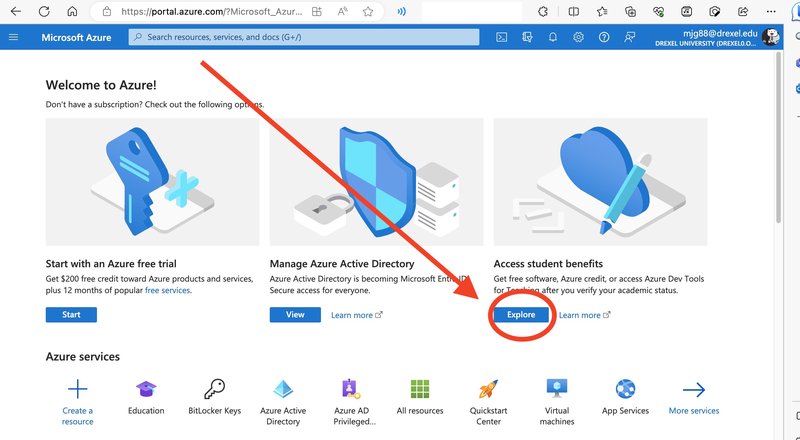
Then click the Software link in the left navigation.
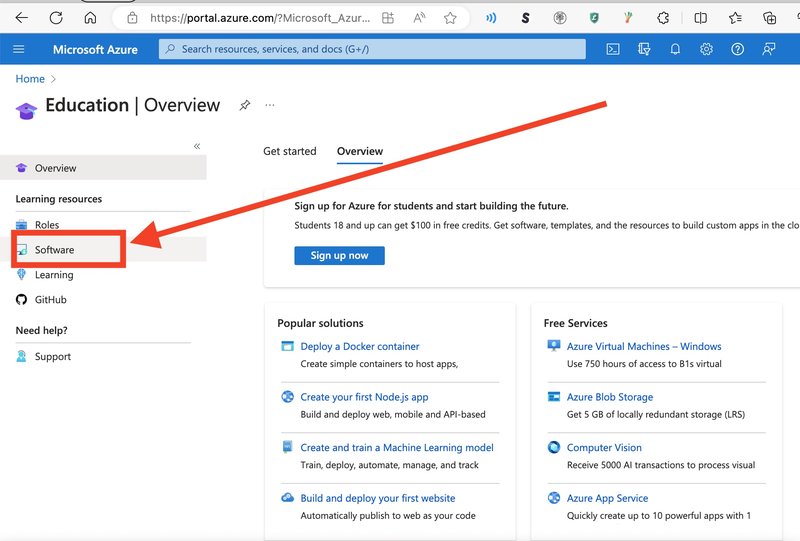
If you still cannot find the Software or Education areas AFTER trying the above,
try the following:
- Click on your person icon in upper right.
Might be a picture you chose & different from screenshot below. - Click Azure Portal.
Close any help or info windows.
If you do NOT see Azure Portal, just move onto the next step below anyway.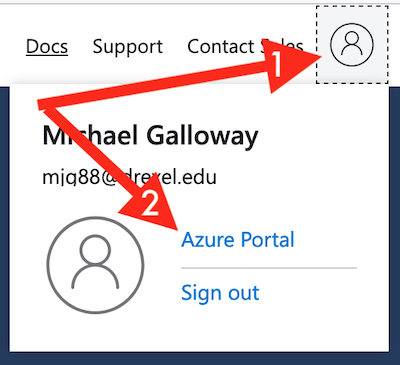
- Select “Education” under "Azure services."
May need to scroll down to see "Azure services."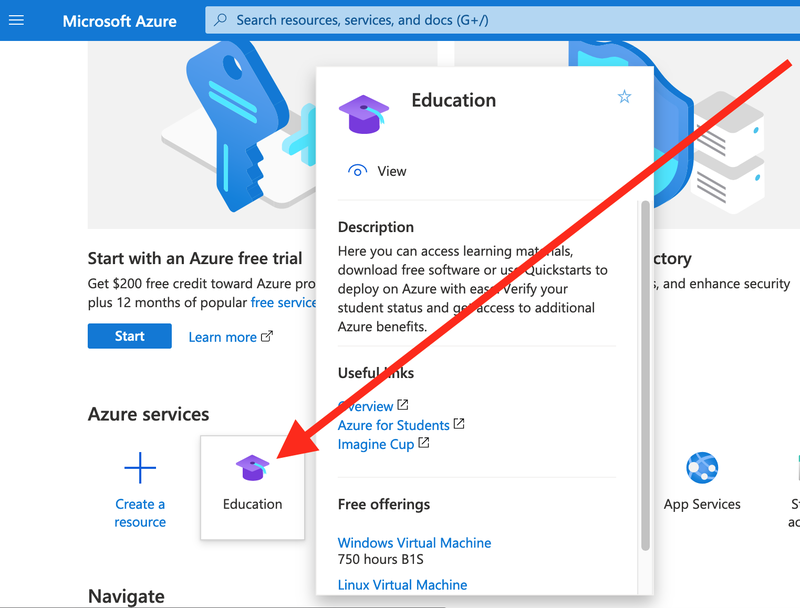
- Then look for Software.
- Then look for the Search box to search for the software or OS.
Be sure you are logged in with your DrexelOne or Drexel Connect credentials.
*ALSO*, try logging in a different web browser,
and/or in a new private/incognito/inprivate tab or window
in both your preferred and a different web browser.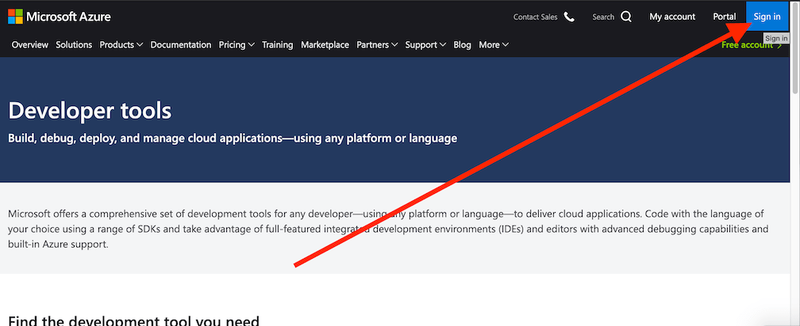
Other Notes
- Choose a local account when you install Win 10.
- Choose 64-bit versions of software, if offered.
If your laptop was made in 2011 or before, Google the laptop's make and model and whether it's 32-bit or 64-bit. - There are TWO Windows 10 Education keys/downloads available per user at Drexel at Azure Dev Tools.
- Windows 10 Education is recommended for first use over Windows 10 Education N.
You can use either. Or you can use both if you have two different computers or VM's. - Difference between Windows 10 Education and Windows 10 Education N?
Windows 10 Education N is missing built-in media/video/audio/conferencing apps,
like Windows Media Player, Camera, Music, TV & Movies, Skype, etc.
Additional Information
Azure Dev-tools FAQ
Also see Drexel CCI's Page on Azure Dev Tools
If the above instructions still do not work, and if you are a Drexel CCI student/staff/faculty member,
please send us a screenshot at ihelp@drexel.edu of what you see in the furthest step you can get to above.
If you do not know how to take a screenshot, see:
