Gradescope
Introduction & We Use LTI 1.3
Gradescope is something Drexel CCI officially supports as of SP 23 or so.
There is now integration of Gradescope into Bb Learn.
Already Taught Before with Gradescope? Copy/Reuse
You can duplicate/copy/reuse a previous course in Gradescope AND then link that new copy in Gradescope to your Bb Learn course section.
See this link on copying your Gradescope course for reuse.
Then see next section to link your new copied course.
Linking Your Course in Bb Learn
NOTE: We use LTI 1.3 for the Gradescope LTI in Bb Learn.
We HIGHLY, HIGHLY, HIGHLY, HIGHLY recommend instructors, TA's. and students access GradeScope through a Course Link the instructor can create in their Bb Learn course section. It will help with account creation, and avoid duplicate courses and assignments and even duplicate users. Duplicate user accounts can be merged. More on that below.
We've had instructors just go their own way, and end up with half their assignments in a Gradescope course not connected to Bb Learn and half their assignment in a completely different Gradescope course connected to Bb Learn, and students submitting to both, and not realizing any of this until week 8 of the quarter.
To begin, see the "Linking your Courses" section and video at:
https://guides.gradescope.com/hc/en-us/articles/23583385497741-Using-Gradescope-LTI-1-3-with-Blackboard-as-an-Instructor
You would make such a link in a "Week" content area or other content area that has the "Build Content" and "Assessment" and "Tools" and "Partner Content" drop-down menus on the page.
Again, everyone should access GradeScope through the Course Link you create in Bb Learn.
Creating/Linking Assignments
For help with creating/linking assignments,
see the more general link for "Using Gradescope with Blackboard as an Instructor - Gradescope Help Center" at:
https://help.gradescope.com/article/0yis65v1vt-blackboard-instructor
Just like with Course Link, everyone should access GradeScope through the Assignment Links you create in Bb Learn.
Syncing Your Roster
For syncing your roster, see:
https://help.gradescope.com/article/0yis65v1vt-blackboard-instructor#syncing_rosters
Recommend to sync your roster once in week 1 and once in week 2.
And after that, just when students you know students add/drop.
Students' long form Drexel email address will be their login userid for Gradescope.
Posting your Grades
For Posting Your Grades, see:
https://help.gradescope.com/article/0yis65v1vt-blackboard-instructor#posting_grades
Merging Previous Gradescope User Accounts
Gradescope has an issue handling email addresses, resulting in duplicate accounts for individuals accessing Gradescope from Blackboard Learn course sites after adopting an email alias. This issue arises the first time they launch Gradescope from Blackboard Learn after obtaining the alias.
The following guidance applies specifically to students, faculty, and staff for whom all of the following conditions apply:
A person has recently established an email alias that is associated with their Drexel University UserID.
A person has access to one or more BlackBoard Learn course sites that use the Gradescope online assessment tool.
A person accessed Gradescope from their BlackBoard Learn course site before obtaining an email alias.
A person attempted to launch Gradescope from within BlackBoard Learn and encountered an error.
What is an email alias?
An email alias is an email address that is more user-friendly or readable than the user's original UserID-based email address. An email address alias is adding an additional name to the account rather than changing the email account address.
Example: Andy Bobby Clark may have a UserID of abc123 and their email address is abc123@drexel.edu. Andy may request an email alias Andy.Clark@drexel.edu (if it is available). After setup, the email alias is setup the emails will enter Andy’s university email inbox.For more information on email alias requests please view: https://drexel.edu/it/about/policies/tos/accounts-email/.
After establishing an email alias, people who already have an account with Gradescope under their Drexel University UserID, will encounter an error message similar to the one below when launching Gradescope from within a BlackBoard Learn course site (either via a Gradescope assignment or the Gradescope link in the BlackBoard Learn course navigation menu).
For Anyone with a Duplicate Account
For those who have recently adopted email aliases but haven't accessed Gradescope through BlackBoard Learn, please refer to the following instructions below:
Click on the link in the error message. (NOTE: If you inadvertently dismissed the error message, click on the ‘Account’ icon in the lower left-hand corner of the screen, then select ‘Edit Account’ from the menu displayed and skip to Step 4.)
A pop-up window will appear requiring your Gradescope account password before merging your Gradescope accounts.
(NOTE: This is NOT your Drexel account password. Usually, individuals do not have Gradescope passwords set up. For those without one, it is necessary to create a Gradescope password.)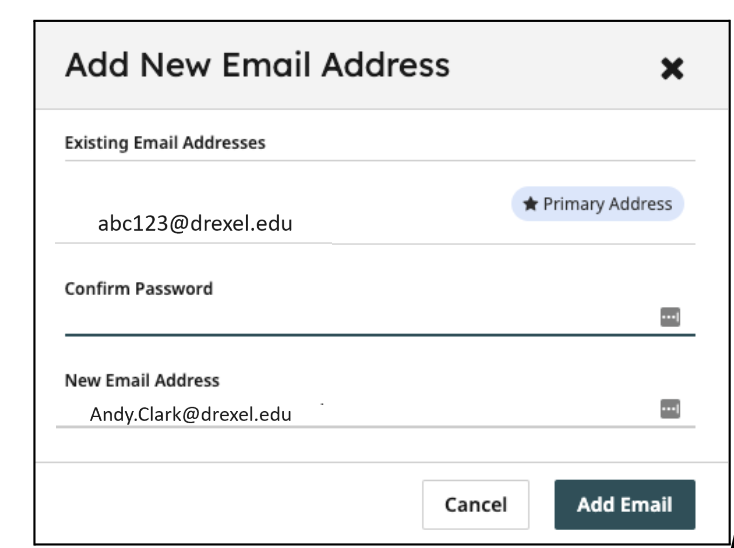
To add a password to the Gradescope account, click the ‘Cancel’ button to return to the ‘Edit Account’ page.
When the ‘Account Settings’ page loads, create a password in the ‘Password’ and ‘Password Confirmation’ fields and click the ‘Save Changes’ button at the bottom of the page. (NOTE: This password should NOT be the same as the password associated with your Drexel UserID.)
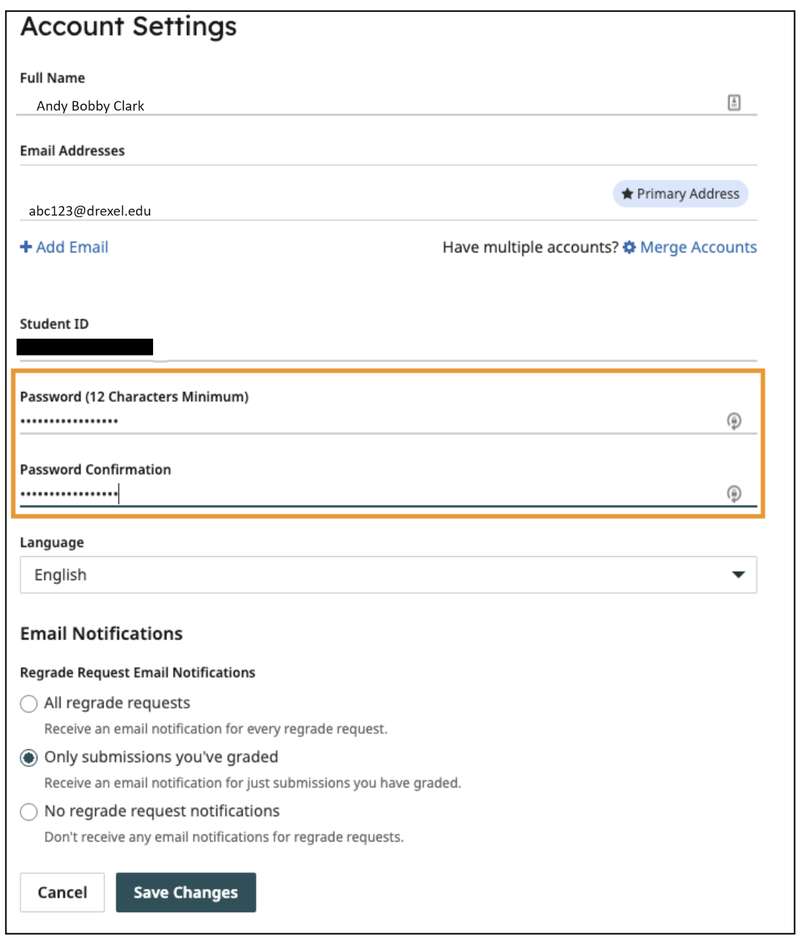
When the "Add New Email Address" pop-up window reappears, enter your new Gradescope password in the space provided and click the "Add Email" button.
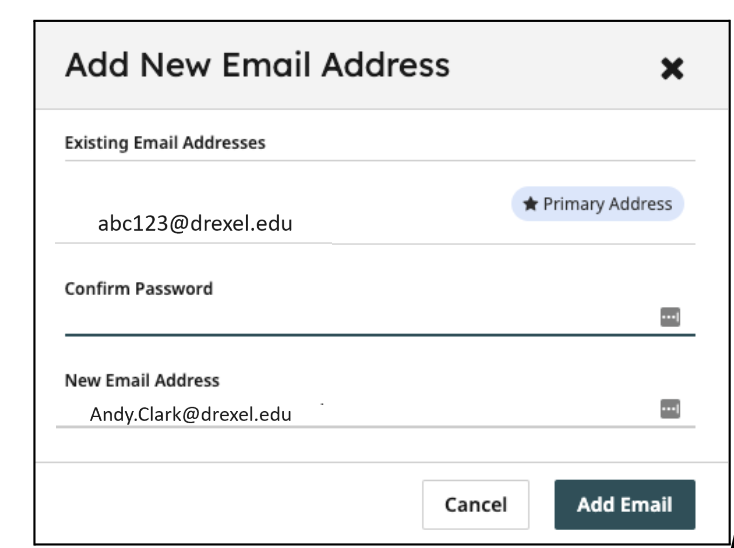
After entering your password, the Account Settings page will refresh to show that a confirmation email has been sent to the newly registered email address.
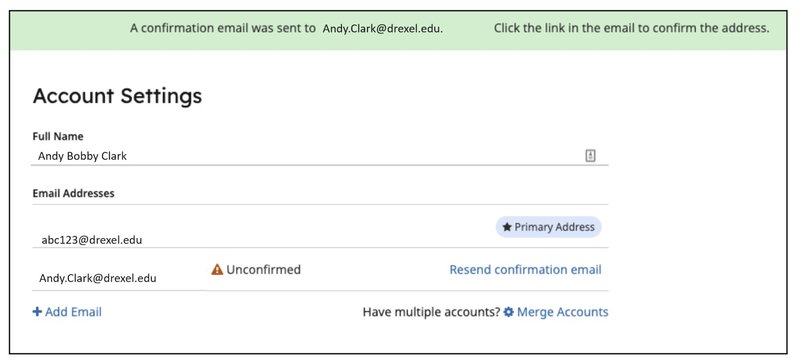
Confirm your email address received an email from Gradescope. Once you've located the email, click on the link provided within it.
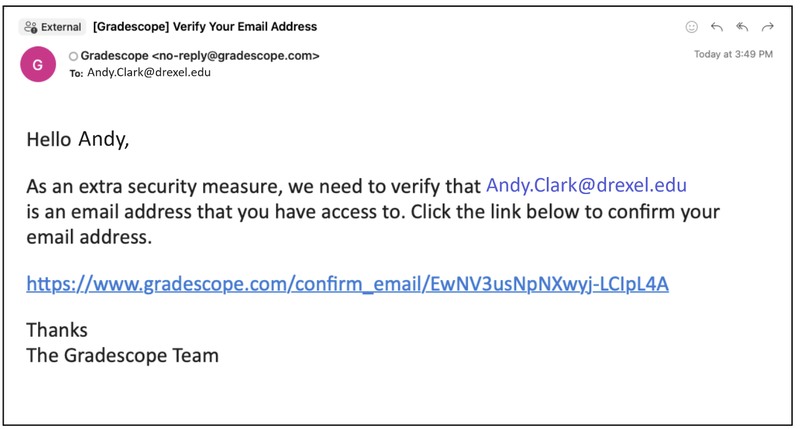
Once you've clicked the link provided in the email, you will be directed to Gradescope. Once there, you will receive a confirmation message, informing you that the account merging process was successful.
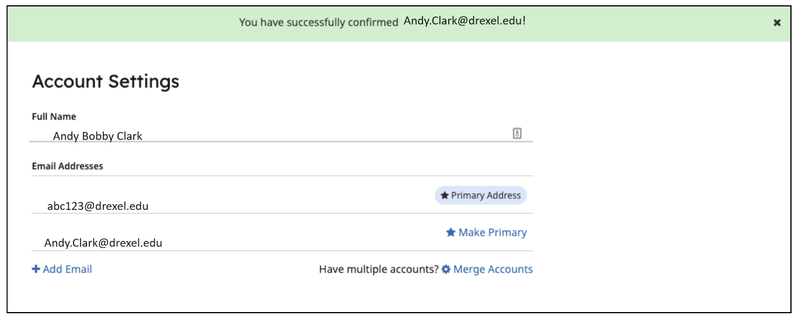
NOTE: If a TA or student or instructor doesn't see a class of theirs in Gradescope.
- And possibly were logging into Gradescope with their shortform Drexel abc123 userid@drexel.edu email or Drexel abc123 userid or a different email address…
- You look for a message that says you can merge email addresses and accounts together
- Once you merge the accounts in Bb Learn…
- Click the link again to the Gradescope assignment or course
Update Gradescope Section assignments via CSV
- Download the Gradescope Roster
From BBL, click a Gradescope Assignment link to access the course.
From the Gradescope navigation menu, select Roster
At the bottom, click Download Roster
If this is not visible, it may be under a “More” menu - Enter Section Identifiers
In the Section column, enter identifiers for each student’s section
Ex: “Lab 060”
If you are working with a large course, you may wish to use spreadsheet VLOOKUPs or write a small script to speed this up
Export the result as a CSV - Upload the Gradescope Roster
On the Gradescope Roster screen, click “+Add Students or Staff”
Choose the CSV File option
Select the CSV File with section info and click Next
Confirm that the preview looks right
Uncheck the “Let new users know…” box
Click Import
F.A.Q. & Troubleshooting
GS = Gradescope below.
Cannot sync my roster in GS with Bb Learn
- Use the "Unlink" option on the Gradescope course's "Course Settings" page.
- Then go into Bb Learn, click a Gradescope assignment link or Gradescope link withing the Bb Learn section in question, and follow the on-screen instructions to re-link to the correct Gradescope course again. You might want to avoid Gradescope tests/exams if you can for this step.
- You will also be asked to re-link the Bb Learn assignment to the correct Gradescope link.
- And you MUST re-link every other Bb Learn assignment and exam link to Gradescope by clicking each and selecting the appropriate Gradescope link.
- If needed, open another tab in your web browser with Bb Learn in it, and navigate to the Gradescope link in Bb Learn to confirm the correct name.
My students complain that they cannot access Gradescope from within Bb Learn.
How do students enroll in the GS course? Do I have to click "Sync Drexel Learn Roster" in GS? Will I have to click this again if students add/drop the course to keep the GS roster up to date?
- You do need to click "Sync Drexel Learn Roster."
And yes, if users are added or dropped within Blackboard,
you'll need to click the link above to re-sync again.
WE recommend syncing once early next week (Tues or Weds).
Then syncing once more early week 2 (Mon or Tues), after students' add/drop period is over.
After that, you won't need to sync again unless someone drops.
Any existing submissions and grades assigned to dropped students will be preserved in GS.
What's the purpose of the GS LTI tool link in BB? It seems to just open GS in an iframe on BB. Do students need this, or can they just go to gradescope.com directly? Do I have to visit GS from this link?
- You and your students should use the GS LTI too link in Bb Learn. Because the GS LTI Tool Link lets embed GS in your BB Learn section within an iframe, Bb Learn userid and email information, as well as course information, is instantly and automatically transferred to GS as well. Having students use Bb Learn rather than GS directly will also avoid duplicate account issues in the future. Overall, it just avoids confusion with accidental creation of assignments and courses and accounts not linked to the Bb Learn course section.
- That's all you need to do. We'd prefer you create the GS Assignment in Bb Learn, but what you did will work as well.
I had to set a due date in both the GS and BB assignments. What's the relationship between these due dates, and is the BB one necessary?
- There is no relationship between the due dates in Gradescope and Blackboard. You can choose to remove the due dates in Blackboard. Students will not be able to submit their work after the due date in Gradescope has passed.
Creating the BB GS Assignment made a column in the Grade Center. Just to confirm, if I click "Post Grades to Drexel Learn" on GS, that'll upload the grades to BB, correct?
- Correct, posting grades from Gradescope to Blackboard would upload the grades in the Grade Center.
I submit to my GS assignments to test them. How will the grade sync handle the grade for my assignment, since I don't have a row in the BB Grade Center? Will it just skip that grade?
- Students' grades would be posted to Blackboard as long as they have submissions in the Gradescope assignment and are enrolled on the course roster.
If a student hasn't submitted an assignment, will their grade be 0 when I sync grades, or will it be null?
- Students who have not submitted an assignment will have no grades synced. Their grades will show as blank (--/100).
If I manually set a student's GS assignment grade in the BB grade center, will it be overwritten when I sync the GS grades to BB?
- Yes, manually set grades will be overwritten when grades are posted from Gradescope.
Creating the BB GS Assignment made a column in the Grade Center. Just to confirm, if I click "Post Grades to Drexel Learn" on GS, that'll upload the grades to BB, correct?
- Yes, that will post/upload grades to Bb Learn. Again, recommend doing this in GS within Bb Learn, of course. But I think that's what you are asking anyway. From GS instructions: "Keep in mind that posting grades to Blackboard will only post the students' final assignment scores from Gradescope to the corresponding Blackboard grade column or gradebook item. Only grades for fully graded submissions (which have a checkmark in the Graded column on the Review Grades page) will be posted."
Can multiple people grade at once?
- "Yes, Gradescope allows multiple graders to grade at once. The easiest way is to have each person grading their own question, but multiple people can also grade the same question without a problem, as long as they use the Next Ungraded button to navigate. This will ensure that graders never see something that someone else is looking at or has already graded."
- (Response from https://help.gradescope.com/article/2pmbm6k1z7-can-multiple-people-grade-at-once#:~:text=Yes%2C%20Gradescope%20allows%20multiple%20graders%20to%20grade%20at,they%20use%20the%20Next%20Ungraded%20button%20to%20navigate )
Can I grade work remotely at the same time as my TAs and graders?
- "Yes! Multiple graders can grade the same assignment and even the same question on Gradescope in parallel without overlapping. We’ll automatically split up the work among the graders for you. When multiple people are grading the same question (by clicking on it from the Grade Submissions page), all graders will need to use the Next Ungraded button (or ‘z’ keyboard shortcut) to move from submission to submission. As long as all graders are using the Next Ungraded button, each submission will ‘lock’ for the grader who is currently on it, and no two graders will ever see or grade the same student’s submission. All graders will also always be using the same rubric for each question. If any grader changes the rubric, all other graders on that question will see a notification message which will tell them what has changed on the rubric."
- (Response from https://help.gradescope.com/article/0t7497swka-remote-faq-team-grading )
Students Report Getting Late Notices from Bb Learn, Even When They Submitted on Time in Bb Learn
- Unfortunately, this is a known bug with no ETA on a fix. Students can shut off all email notifications for all the courses they are taking on their end, or make sure the email notifications only hit them once a day. That seems to be all we can do.
- We did reach out to Drexel ITG to see if they can do something on the back end on 1/13/2025. We suspect not, but we'll keep you posted.
More Gradescope Resources
Gradescope Embedded Window in Blackboard <-- If STUDENTS cannot access Gradescope, SEE THIS PAGE!
Good video on adding Gradescope to BB Learn
https://www.youtube.com/watch?v=-4Wt6GogeCc
Gradescope demo
https://www.youtube.com/watch?v=tqWe8_i5Nfw
Grading in Gradescope (Same as Grading in Gradescope in Bb Learn)
https://help.gradescope.com/article/5uxa8ht1a2-instructor-assignment-grade-submissions
