Gradescope Bubble Tests / Exams / Scantron
Here's how to do the bubble sheet assignment in Gradescope.
- Create Assignment: Select "Bubble Sheet" as the assignment type.
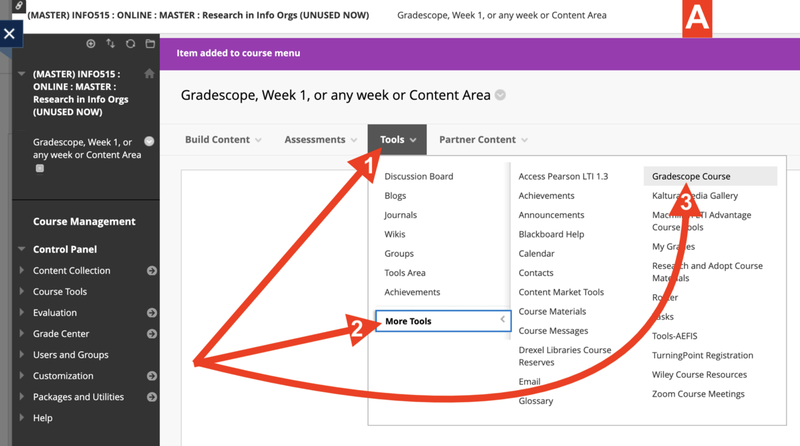
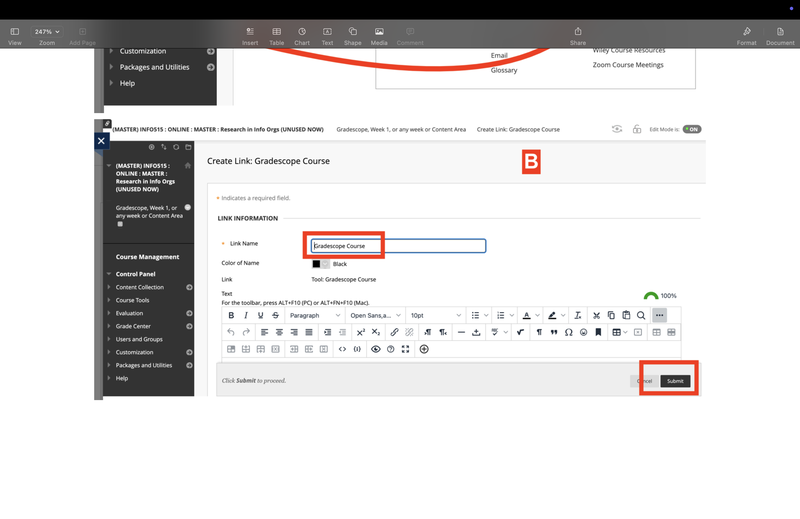
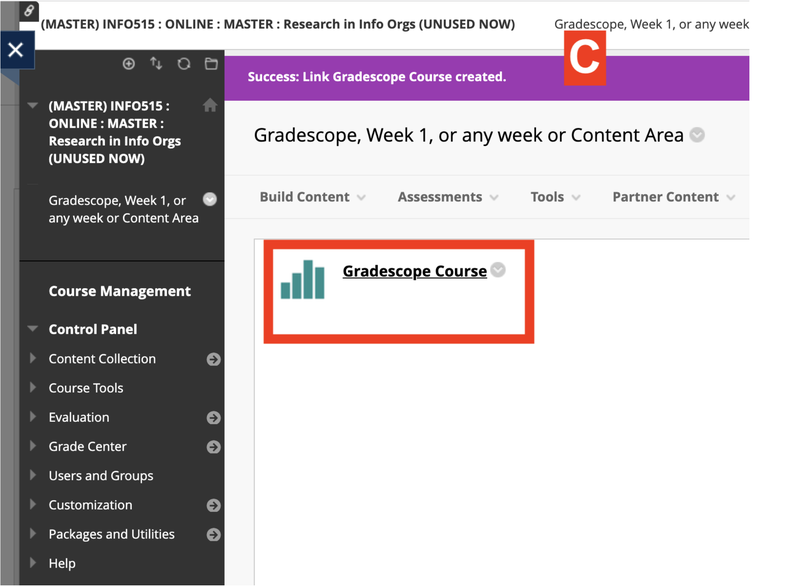
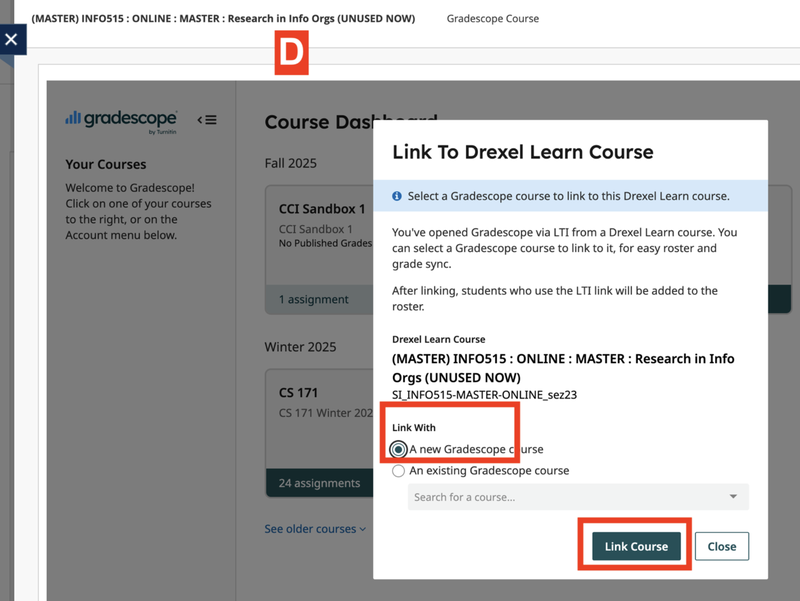
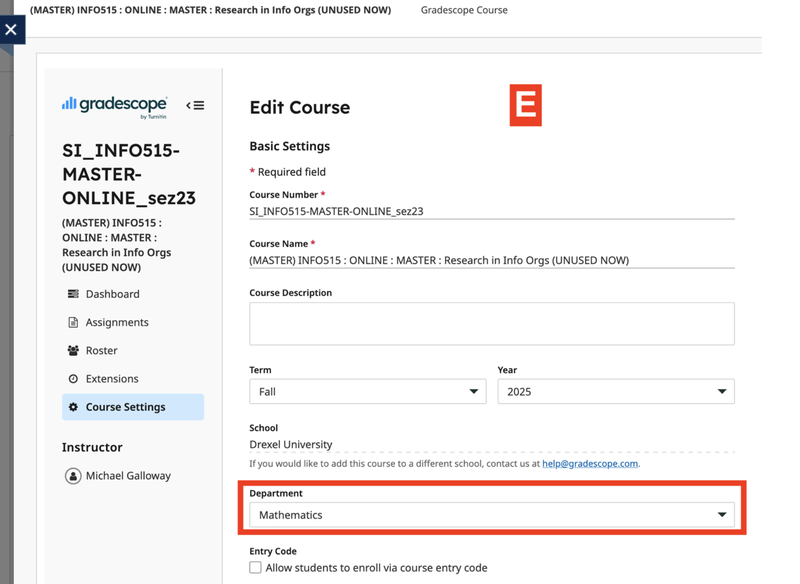
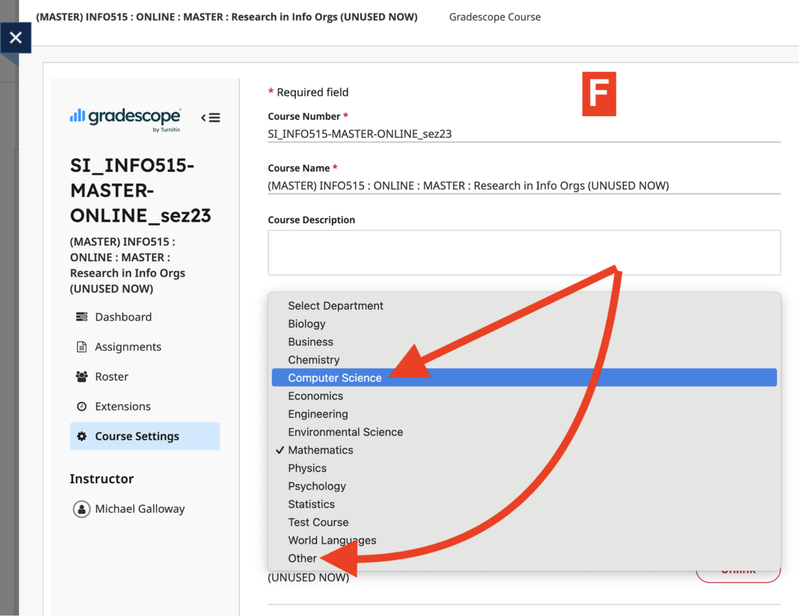
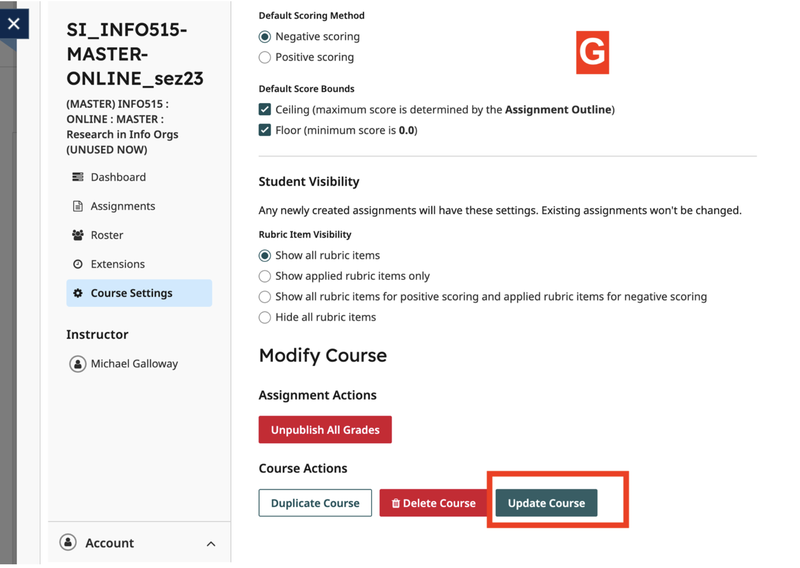
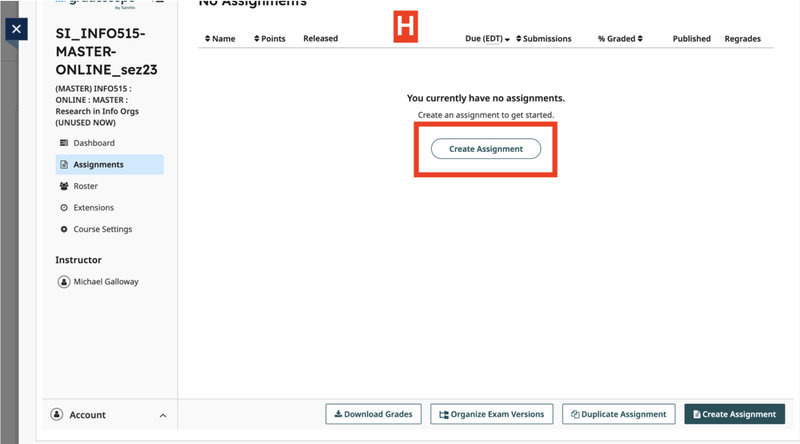
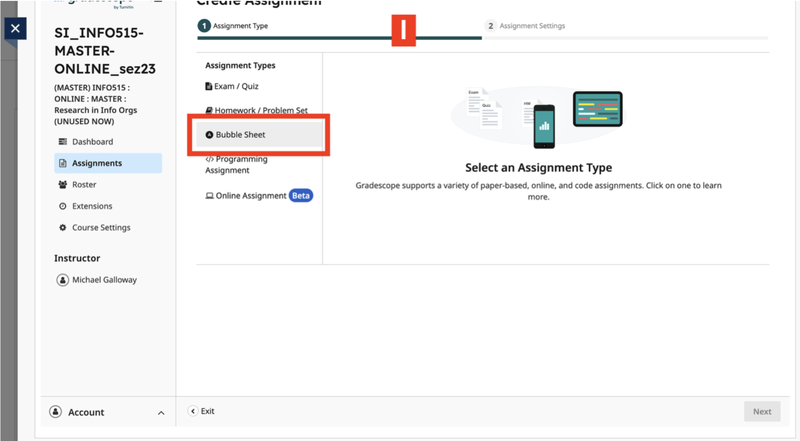
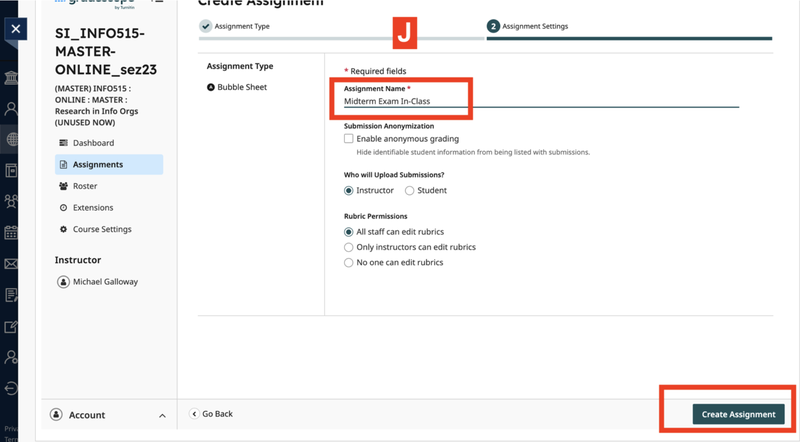
- Edit Answer Key: Tell Gradescope what the correct answers are.
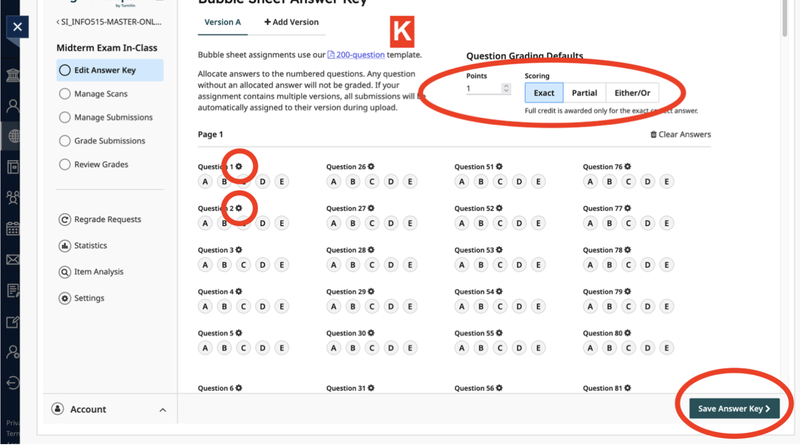
When you finish this part of the setup of the bubble exam in Gradescope, after you finish the "Edit Answer Key" step, you are basically all done with set-up.
You are ready to upload scans and grade. - Download and Print Bubble Sheets: On the "Answer Key" page, there is a link to download a blank Bubble Sheet PDF.
- Use this specific attached template. Do not use old Scantron forms or a generic bubble sheet. You will need to print enough copies for all of students.
- Administer the Exam: Give the exam to students. Have them fill out the printed Gradescope bubble sheets.
- Scan Completed Sheets: Collect the bubble sheets and scan them into a PDF file (or multiple files), as discussed above.
- After you have completed those steps, you are now ready for the stages you mentioned:
- Manage Scans: Upload the PDF(s) of the completed bubble sheets.
- Manage Submissions: Match the scans to the students in your roster.
- Grade Submissions: Gradescope will automatically
- Gradescope grades the submissions based on the answer key you created.
- True/False questions: Just use A or B on the exam.
