Enabling Hyperion in Microsoft Edge in Windows 10
Instructions
You can use Microsoft Edge -- and not the Horizone VMware application or website -- to access Hyperion.
The following steps are to enable Microsoft Edge to access Hyperion.
This only needs to be completed one time to enable Hyperion.
- Off-campus? Make sure you are connected to Drexel's VPN.
See VPN if you haven't set-up your Drexel VPN (Cisco AnyConnect application) before. - Open the "Software Center" app from the Star menu or Windows menu button in the bottom left corner.
Then type in "Software Center."
Or browse for it there in All Applications or Programs. It's under M and in the "Microsoft Endpoint" folder. - Find & click on the "Enable Hyperion MSEdge Support" in "Software Center."
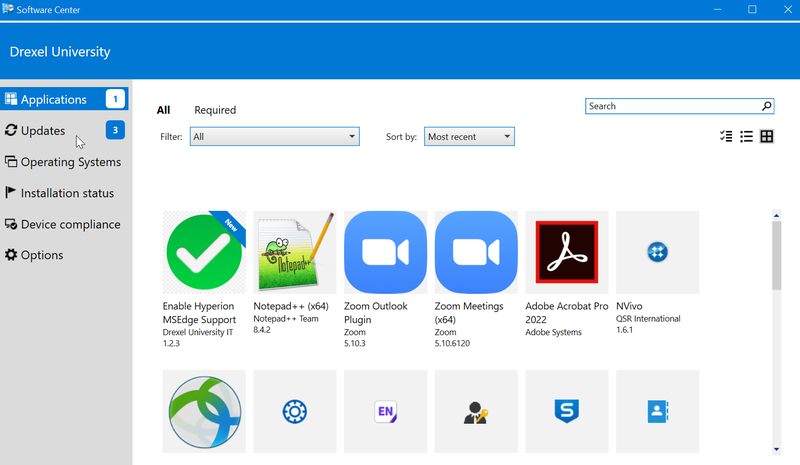
- Click "Install" for "Enable Hyperion MSEdge Support"
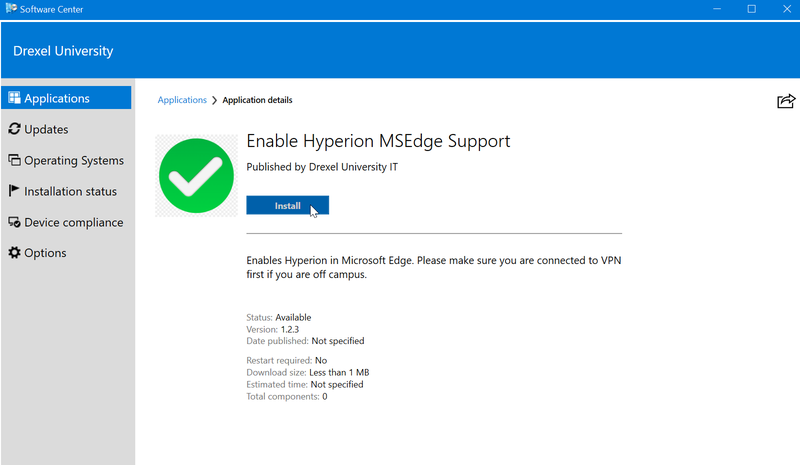
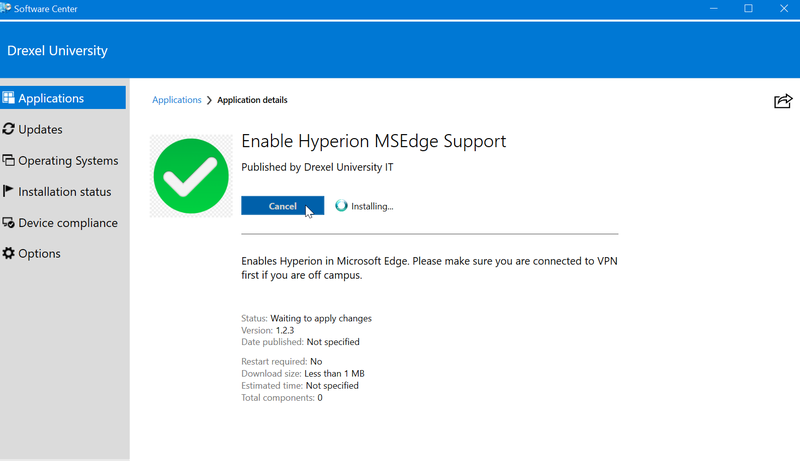
- Close and re-open (or just open) the Microsoft Edge web browser.
Visit this web address: edge://compat/enterprise
Confirm the domain list contains *://reporting.drexel.edu
If you do not see the domain, or any domain...
scroll to the top of the list, & click on the "Force Update" button.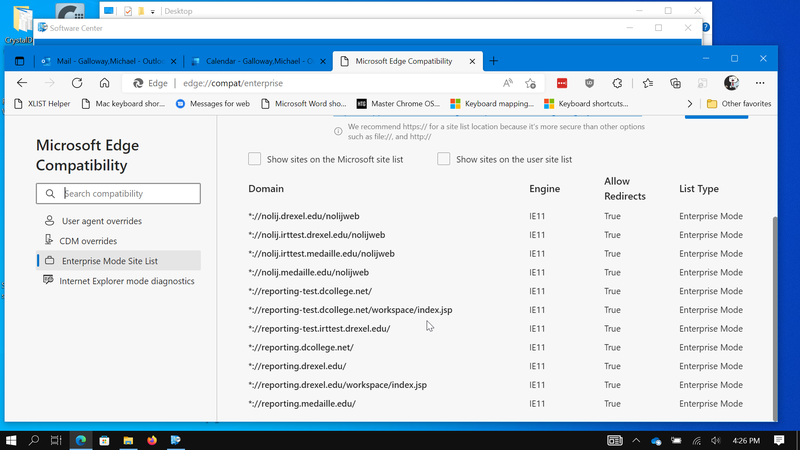
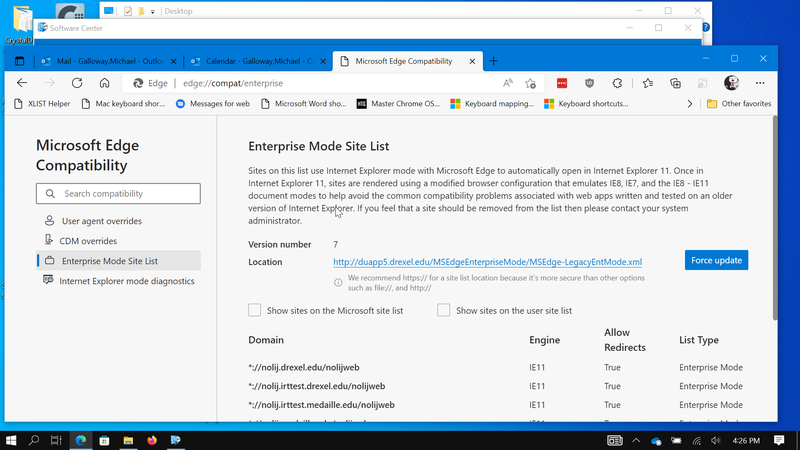
- You may want to close & re-open the Edge web browser again.
- In the Edge web browser, visit https://reporting.drexel.edu
- Be sure you are still showing connected to vpn.drexel.edu in the AnyConnect application or program on your computer.
- LOGIN & RUN A REPORT. Any report will do, but you need to do this in order to ACTUALLY START THE REST OF THE INSTALL PROCESS.
- Note: You cannot use the Term Master Schedule (STU Term-Master Schedule Report) as your test report — it will not trigger the Hyperion installer process. You can use the STU Class List report, but we recommend running another report as well to make sure the Hyperion installer add-on finishes setting up properly.
- You may see onscreen instructions about installing Active X controls or other things. Go ahead and follow those onscreen instructions.
- The install process takes 20-30 minutes. Sometimes NOTHING appears on the screen. Be patient.
- Once you successfully run a report, you are ready to go. Definitely do a test report!
Running a Hyperion Report
The Hyperion URL is still at https://reporting.drexel.edu
Find examples at:
- STU Term-Master Schedule Report -- Generate from Hyperion
- More examples of Hyperion reports are at Hyperion -- START HERE
More Hyperion Help
- Hyperion -- START HERE
- Drexel AIS PDF on this: https://drexel.edu/~/media/Files/ais/Documentation/Enabling%20Hyperion%20in%20Microsoft%20Edge.ashx?la=en
Troubleshooting
Cannot Click Anything Using Edge in Windows
If you run into the issue where you cannot click anything when using Edge in Windows or everything seems small, the following seems to work.
- Modify your Display Resolution to 1920 x 1080 with 150% (or 100%). See https://support.microsoft.com/en-us/windows/view-display-settings-in-windows-37f0e05e-98a9-474c-317a-e85422daa8bb#WindowsVersion=Windows_10
- Make sure the Zoom level in your Edge browser is 100%. See https://www.howtogeek.com/658739/how-to-set-a-default-zoom-level-in-microsoft-edge/
When you run a report, install if prompted to install.
If you are told you need to install something, or something is missing,
click OK, and click to install what is missing or needed.
There are prompts to follow onscreen usually.
If this happens, it may take 5 minute, or it can take 30 minutes to 1 hour, but it usually installs what is needed.
Issues Installing or Using Hyperion
Also, if you run into issues using or installing Hyperion,
installing Java can help.
Java Download websitehttps://www.java.com/download/ie_manual.jsp
Install the Software Center Java Exception List
Installing from Software Center the Java Exception List won't hurt anything either.
Feel free to uninstall the VMware Horizon Client from Windows as well.
Enable Hyperion Option Not There
If you go into Software Center and do not see an option to enable Hyperion, it is likely the user does NOT have access to Hyperion.
