Hyperion VDI in web browser on Mac in a Web Browser
Can't Select MORE THAN ONE Option in Hyperion Report Small Windows
- This MIGHT only be an issue with Mac users, but...
- Use the web browser instead of the installed application
- You do NOT have to only use Edge (or at least Firefox works too, try Chrome or Chromium-based browsers).
Instructions
IMPORTANT!!! FIRST follow the instructions accessing VMware Horizon at the link below:
How to access Hyperion VDI for Mac- Off-campus? Make sure you are connected to Drexel's VPN.
See VPN if you haven't set-up your Drexel VPN (Cisco AnyConnect application) before. Visit https://myvirtual.drexel.edu and login.
You should now be logged into VMware Horizon.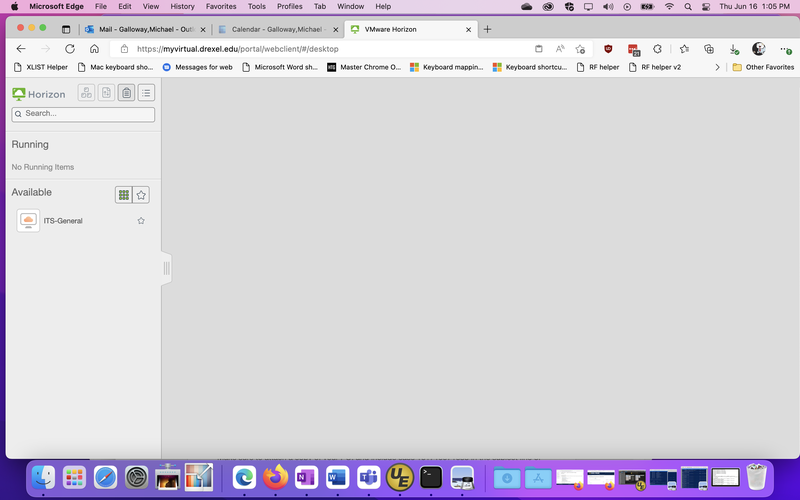
- Click "VMware Horizon HTML Access".
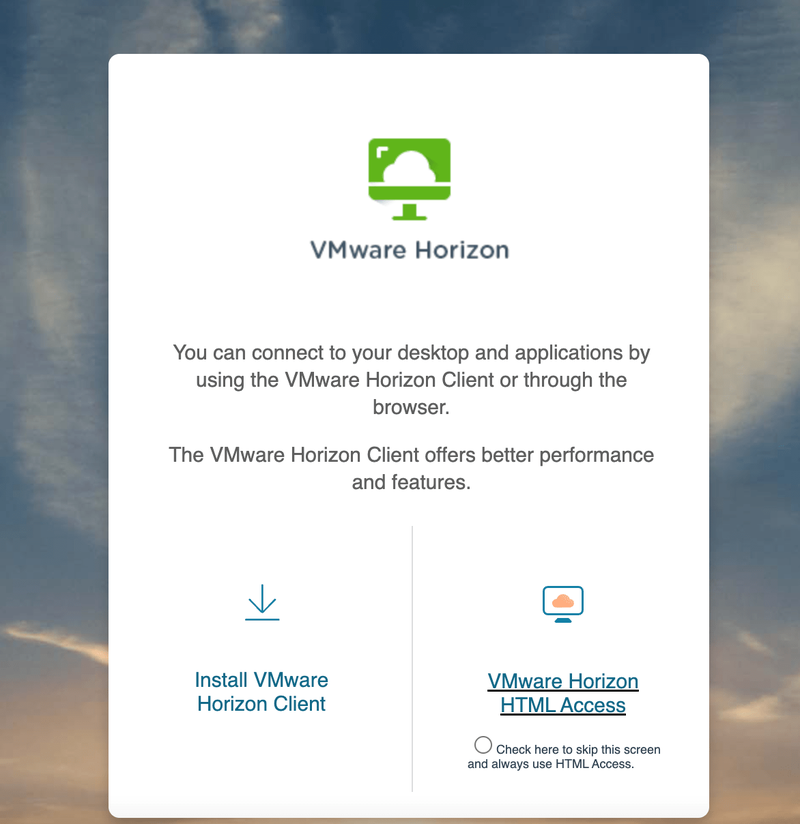
- Enter your Drexel user name and password, if prompted.
If you would like to change settings before logging, click "Advanced Setting" in the upper right.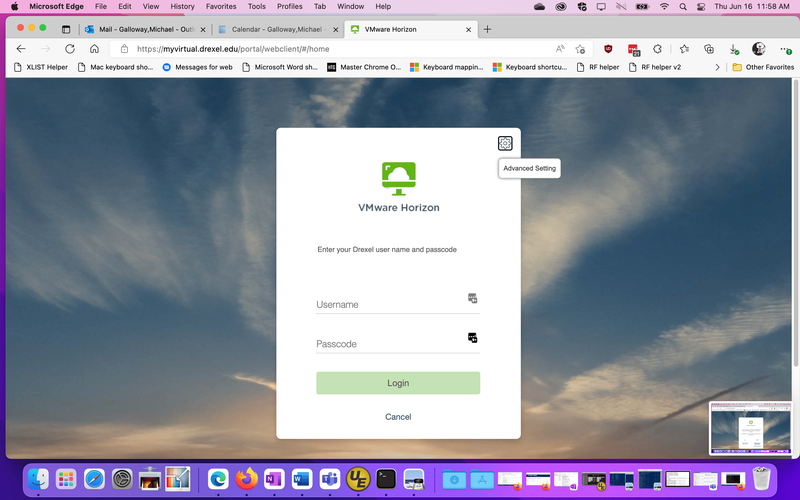
- Approve or enter your Microsoft verification code on your phone.
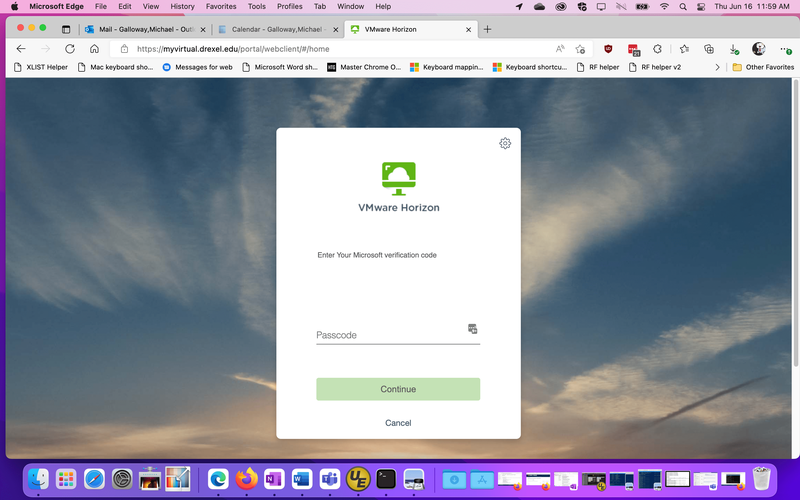
- Double-click "ITS-General."
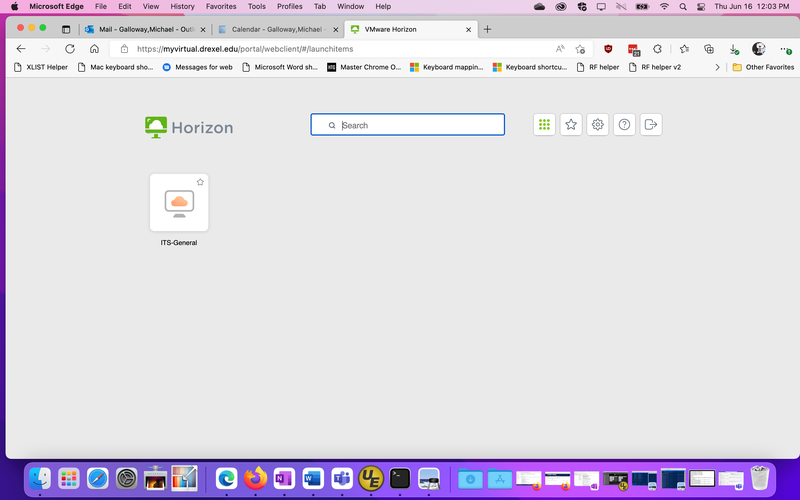
- Successful access to the myvirtual.drexel.edu VDI webpage looks like this.
But you still need to open your web browser (Edge, Firefox, Chrome) & go to Hyperion.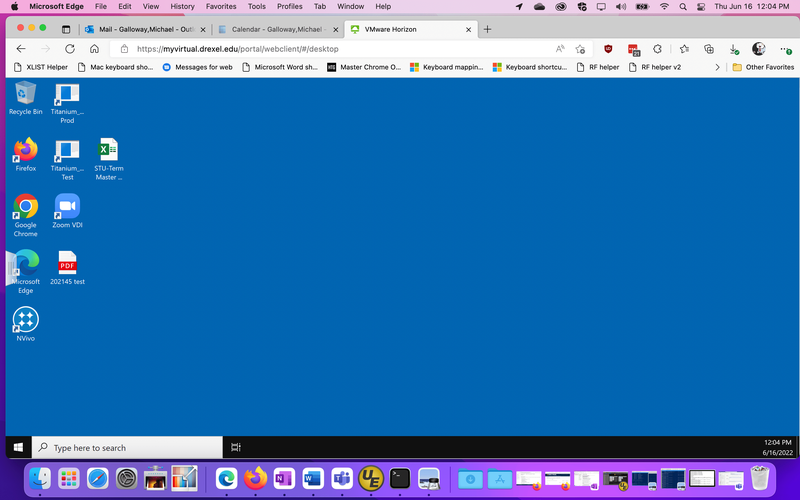
- Open up the web browser within the Windows 10 desktop showing the myvirtual.drexel.edu VDI webpage.
Click the "Sign in" option in the upper right.
Login with your Drexel userid@drexel.edu and Drexel password at any Drexel Connect or Drexel Office 365 prompts.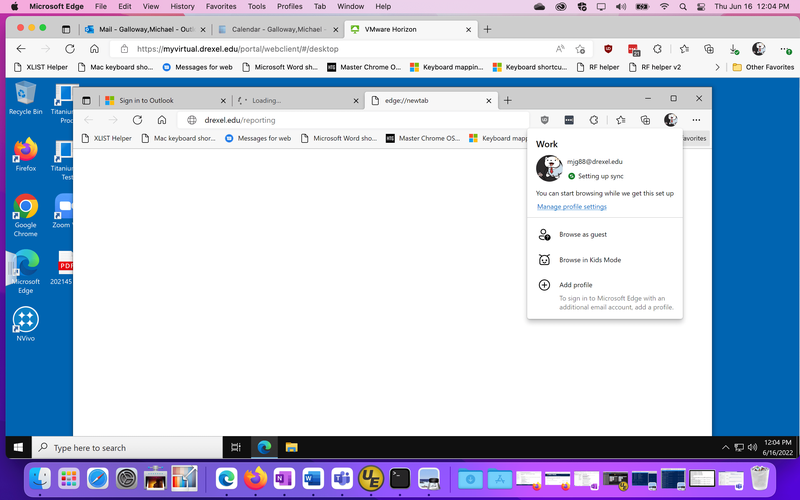
- Now, within the web browser that is within the myvirtual.drexel.edu VDI webpage...
visit https://reporting.drexel.edu or https://drexel.edu/reporting.
You will have a webpage within a webpage showing!! :-)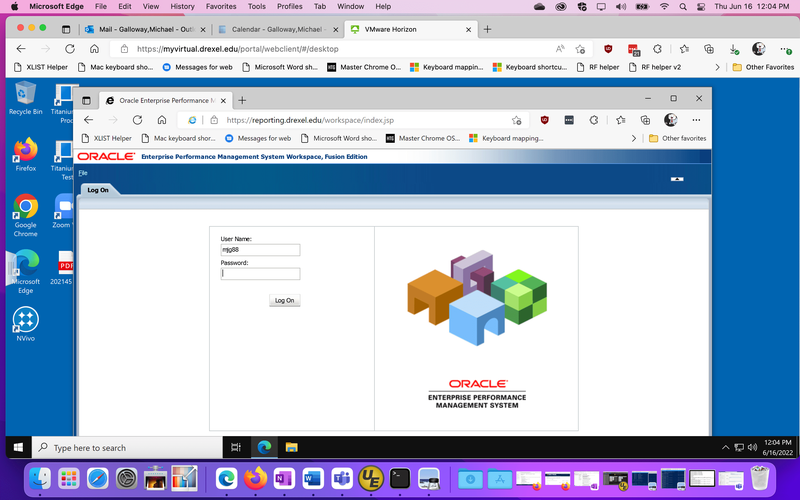
Troubleshooting
- Check that you can navigate Hyperion by clicking on folders and reports.
Depending on your monitor setup you may need to adjust the browser zoom (100%),
Click the ... or 3-dot icon in upper right of web browser to adjust zoom levels. - Restart browser.
Running a Hyperion Report
Find examples at:
- STU Term-Master Schedule Report -- Generate from Hyperion
- More examples of Hyperion reports are at Hyperion -- START HERE
