STU Term-Master Schedule Report -- Generate from Hyperion - Non CCI Courses
Notes
You will need access to Hyperion, which means using a Windows computer and generating the report in Internet Explorer.
You must use a VPN (both on-campus & off-campus) to connect to Hyperion.
To see how to find Non-CCI Classes at 3675 Market Street, see instructions at bottom of the page.
Instructions
- Search Microsoft Edge in the start menu
- Right click it and open as administrator
- Login to https://drexel.edu/reporting
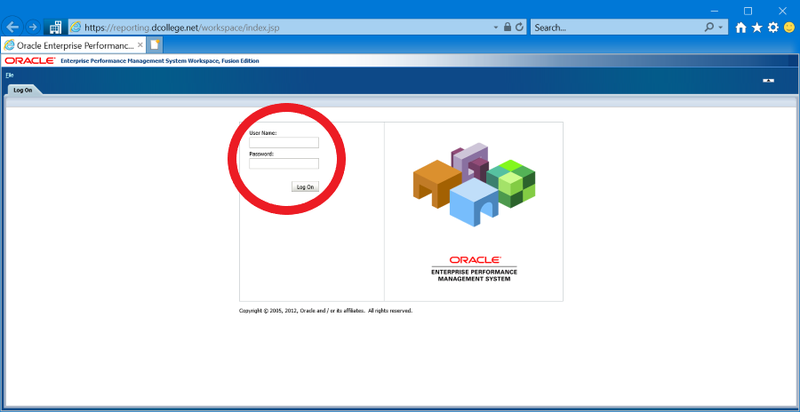
- For first-time users:
Double click the "Explore" icon
Click "+" to expand "Root" under "Folders"
Click "+" to expand "Drexel" and click "Student"
Scroll down to "STU-Term Master Schedule"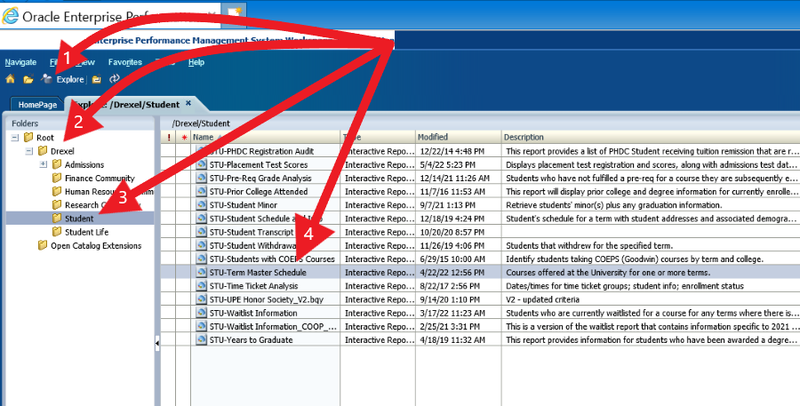
- For not first-time users:
Scroll down to the "HomePage" tab of the workspace
Look under "Recently Opened"
Double click "STU-Term Master Schedule" Hyperion Report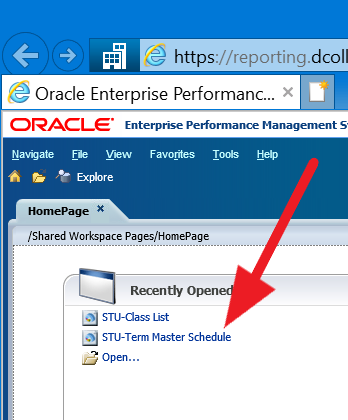
- Scroll down READ.ME file until you see the buttons below instructions
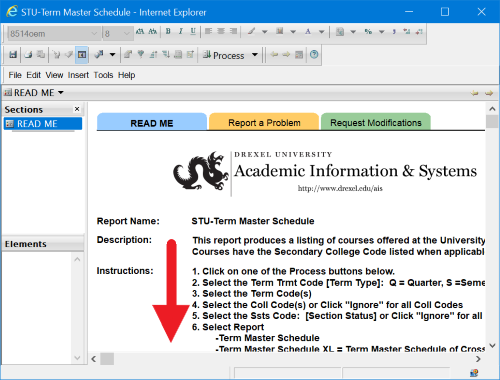
- Click "Process Term Master Schedule" button
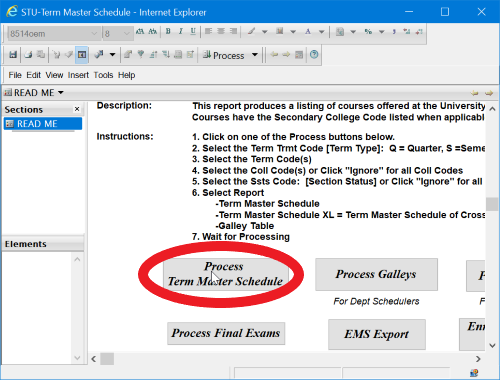
- Select the Academic Year Acyr Code
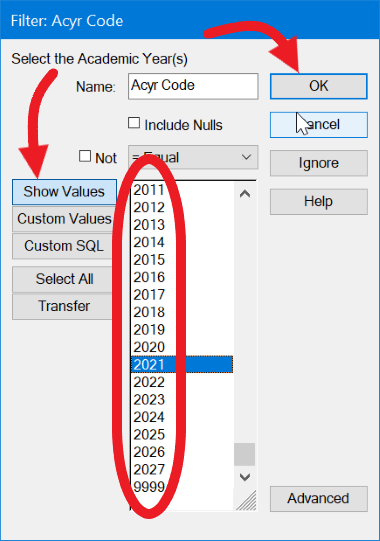
- Select the Term Trmt Code
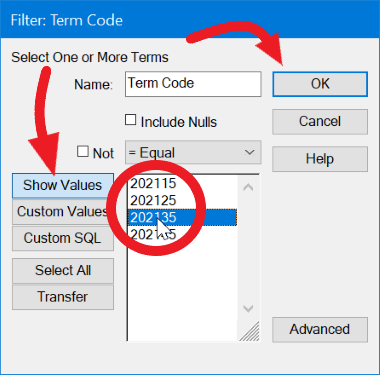
202115 = fall 2021
202125 = winter 2022
202135 = spring 2022
202145 = summer 2022 - To find Non-CCI Courses, "Select All" for the College Code.
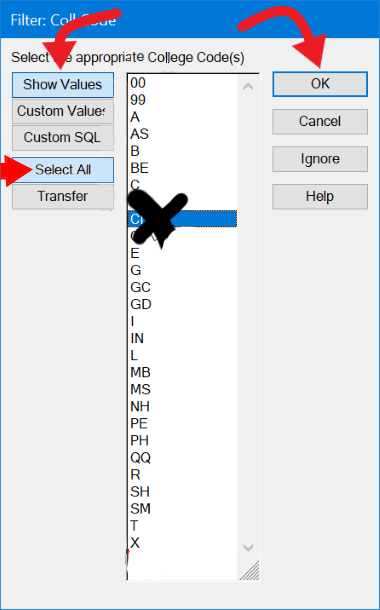
- Select the Section Activity Status Ssts Code.
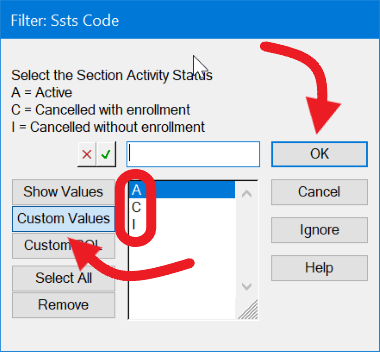
- Navigate from "Term Master Schedule" page & click on "R:Sections" page.
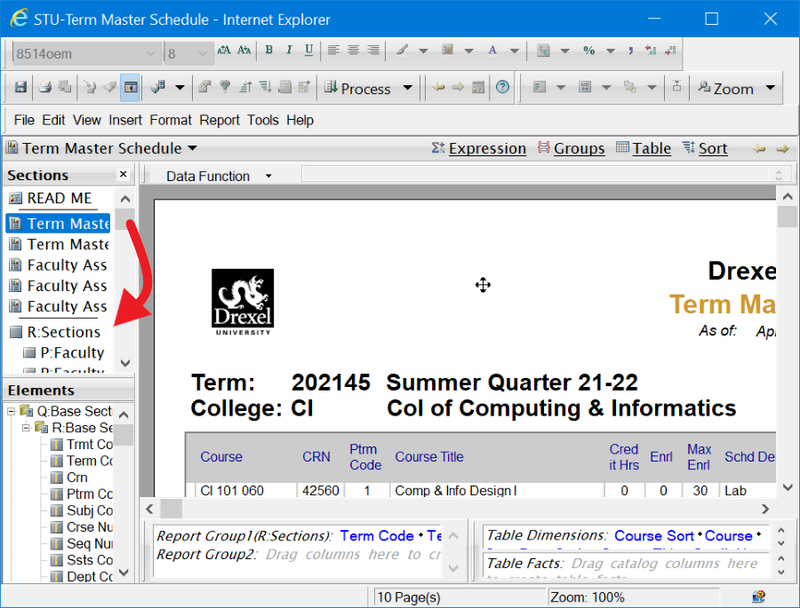
- Drag "Schd Desc" and "Bldg Code" elements to "Filter" section.
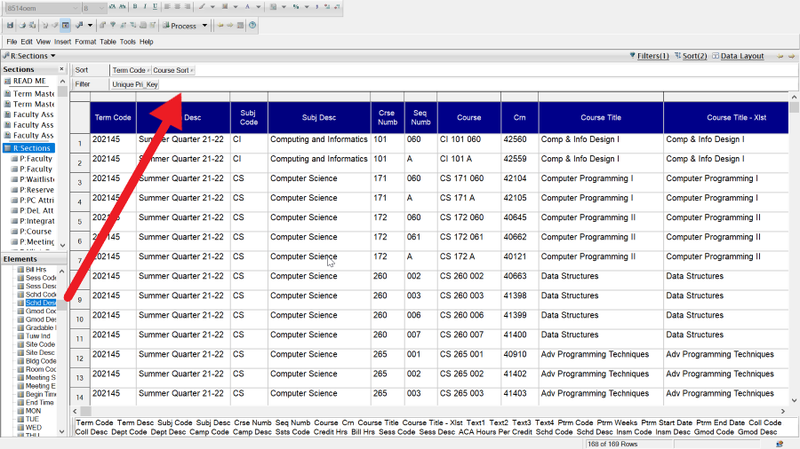
- Select the Schedule Description Schd Desc Code, Then Filter by the Bldg Code 3675MK to find courses in at 3675.
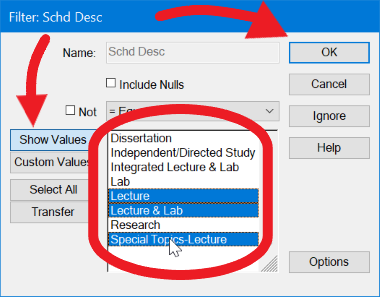
- Click "File" drop down.
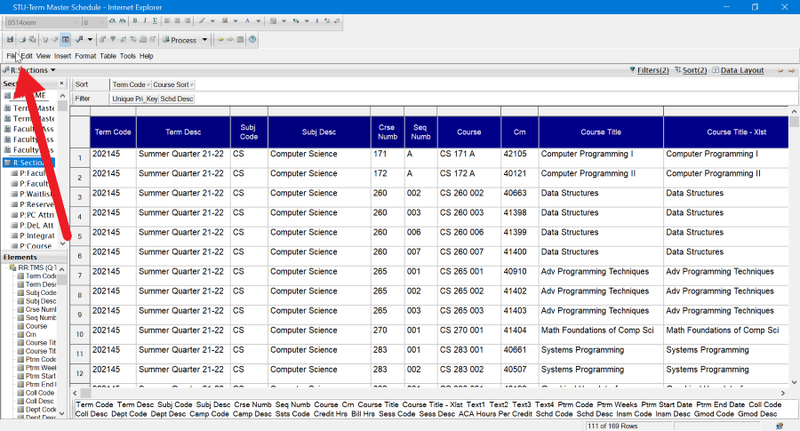
- Hover "Export" then click "Section."
For R: Sections or similar, we recommend exporting as Excel.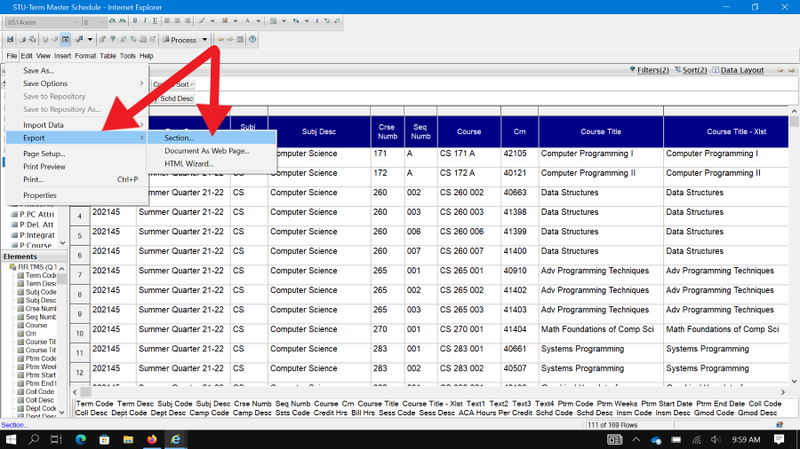
- Go back to "Term Master Schedule" page.
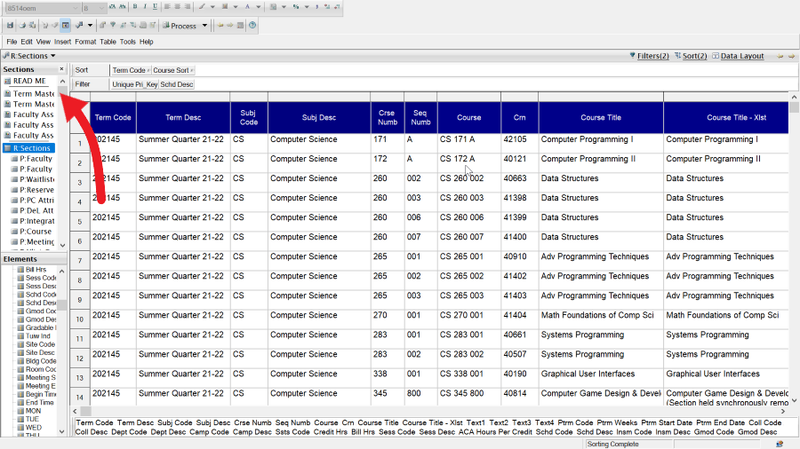
- Click "File" drop down.
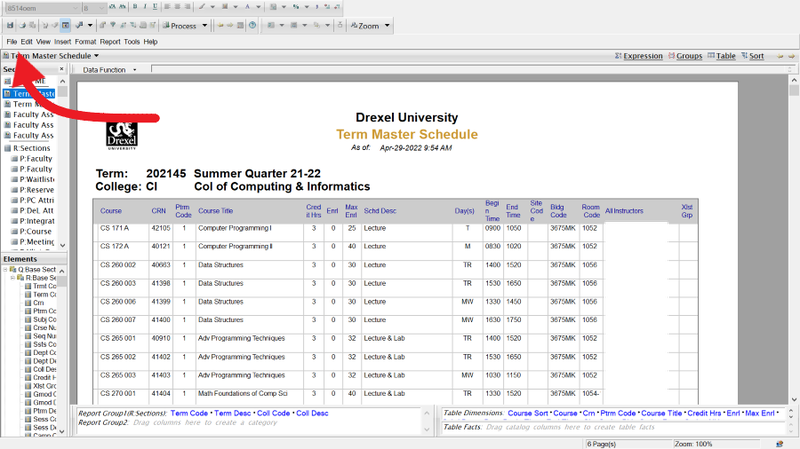
- Hover "Export" then click "Section."
For Term Master Schedule or similar, we recommend exporting as PDF.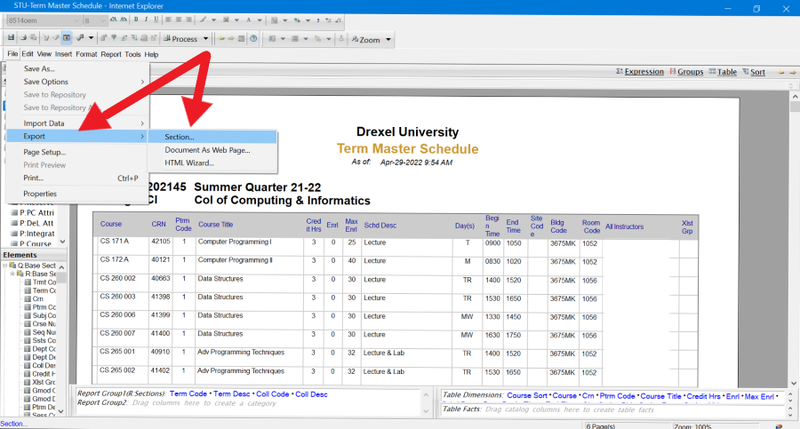
- Find files in File Explorer.
