Office 365 -- OneDrive Set-Up on Mac
We do recommend:
- Using the Files On-Demand feature
- Not
saving your OneDrive folder to your Desktop, Documents, Downloads,
Pictures, Movies, Music, Public, Applications, or Library.
- Try Macintosh HD > Users > your Drexel userid or Mac user folder.
- Turning on the feature to back up your Desktop, Documents, and Downloads.
Here's how to install and set-up OneDrive on a Mac.
- Login to https://onedrive.com in an internet browser.

- Under the "More" option on the front page, click "Download."
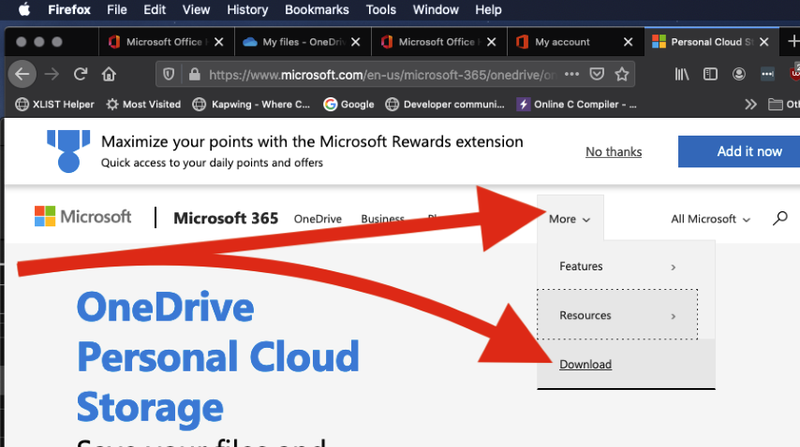
- Click "Download" on the "OneDrive for Mac" webpage.
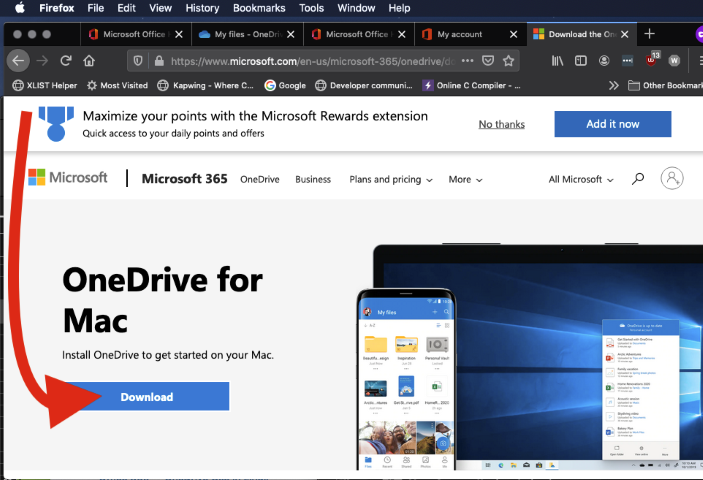
- See this link below for the rest of your OneDrive installation:
Important points to note:
- You should login with your short (ex: abc123) Drexel email account and password when setting up OneDrive.
- Select "Work or School Account" or "Company or School account," if prompted during set-up.
- Select "Work or School Account" or "Company or School account," if prompted during set-up.
- If you run into any issues during installation or set-up, contact ihelp@drexel.edu.
