Outlook -- Allow Emails or Messages from Specific Senders
How to Allow Emails or Messages from Specific Senders
- To make sure you get emails from certain people... visit https://security.microsoft.com
- Open the Email & Collaboration tab, and press Review.
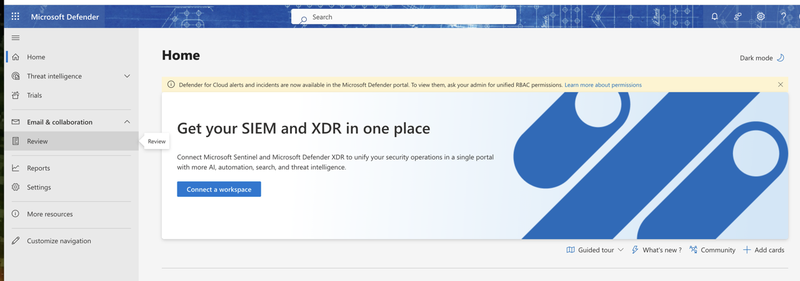
- On that page, there will be a Quarantine page listed; click to view the page.
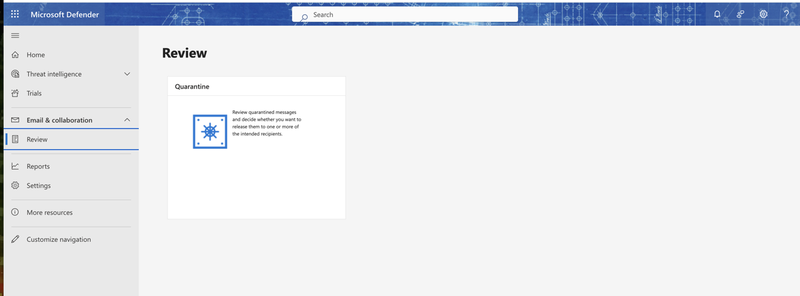
- You can now see any emails marked for Quarantine.
- Click the checkbox next to an email or message you want to preview, and then click Preview Item to view if the email is safe or not.
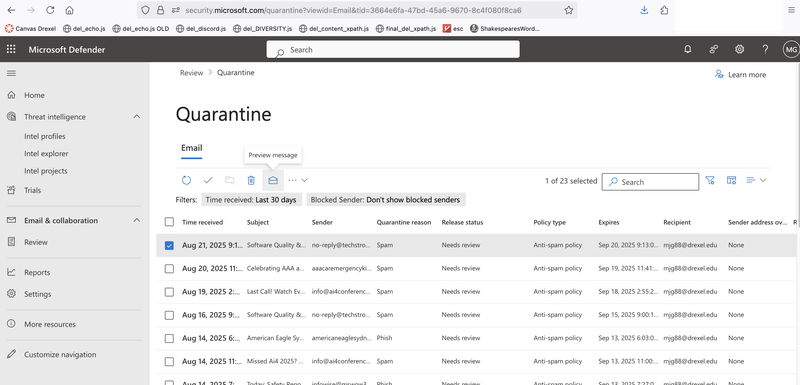
- Once you check that the sender and email are legitimate, you can go back.
- Click the checkbox next to the email or message once more, and click on the tab with three dots.
- From the tab with three dots, you can click to Allow sender.
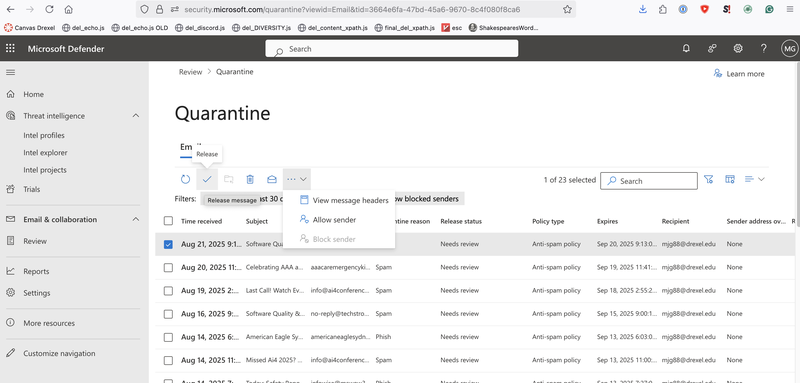
- Now you will be able to see emails or messages sent from that specified sender.
Contact ihelp@drexel.edu for further assistance.
