Outlook -- Web or Internet Browser
Visit https://outlook.office.com in an internet browser. Click link below for alternative methods.
- Firefox, Chrome, Safari, Internet Explorer, and Edge will all work. Edge is not recommended for use with Bb Learn.
- Alternative method: Visit https://portal.office.com in an internet browser, login as described in step 2 below, and click the "Mail" tile icon.
- Alternative method 2: Visit https://exchangeweb.drexel.edu, login as described in step 2 below, and click the http://outlook.com/owa/drexel0.onmicrosoft.com link offered there.
Alternative method 3: Visit https://one.drexel.edu in an internet browser, login as described in step 2 below, hover your mouse pointer over "Email" in the upper right, and click "Office 365 Email."
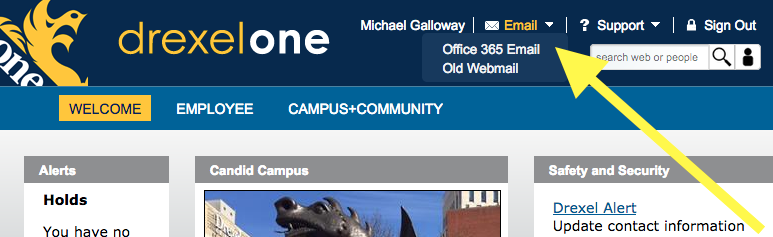
Then once more, login as described in step 2 below
- Login with your DrexelOne or Drexel Connect userid email address and password.
- This email address contains your DrexelOne or Drexel Connect username, followed by "@drexel.edu" (without quotes).
- First time use
Create a Folder
Right-click an existing folder, select "Create new subfolder," type in the new folder or subfolder name, and press Enter/Return on the keyboard.
Cannot Find Your Email Folders?
Click here to expand for instructions.
After login and first time set-up, click the "More" link in the left-hand panel.
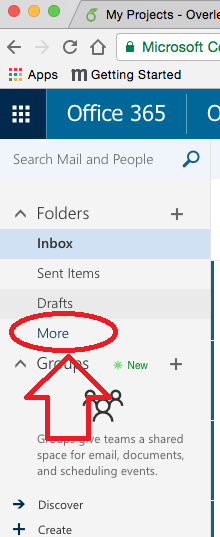
Click or down arrow next to the "Inbox" folder or any other folder's name to look for your email folders.
Folders with a down arrow next to their name contain sub-folder within them.
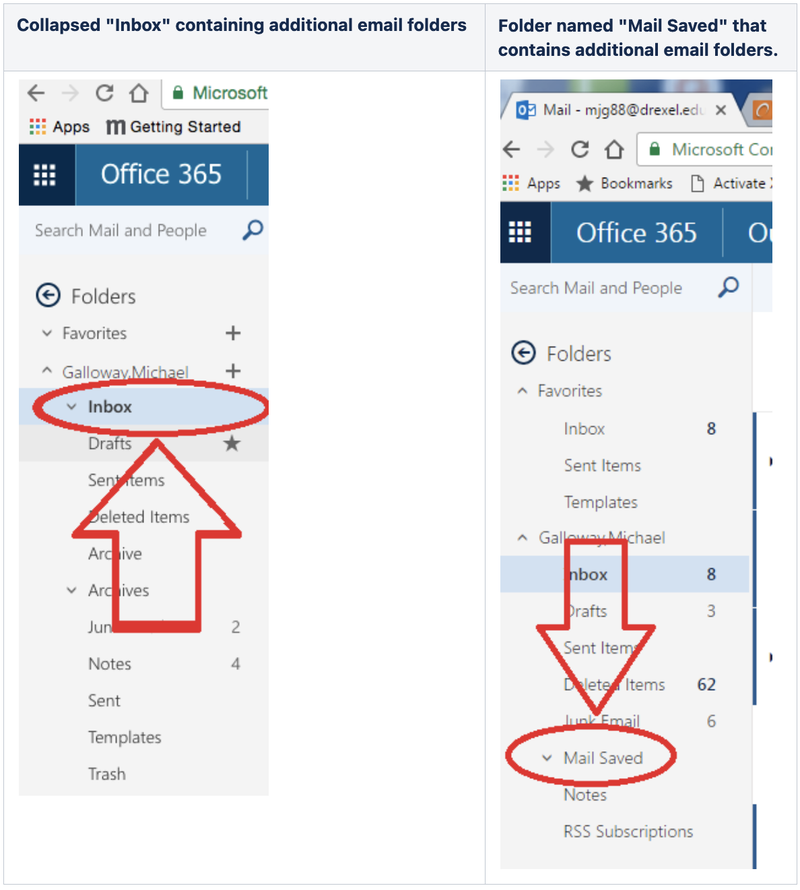
Expand Email Icon
In case you are struggling to see the contents of the email on the web, there is a cool feature that can expand the entire email. You will need to click on a small icon towards the bottom right which should have an expansion symbol on it. Clicking that will expand the email for better visibility.
![]()
