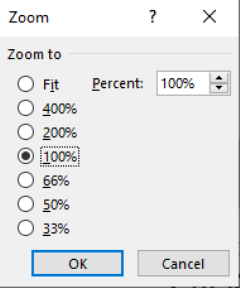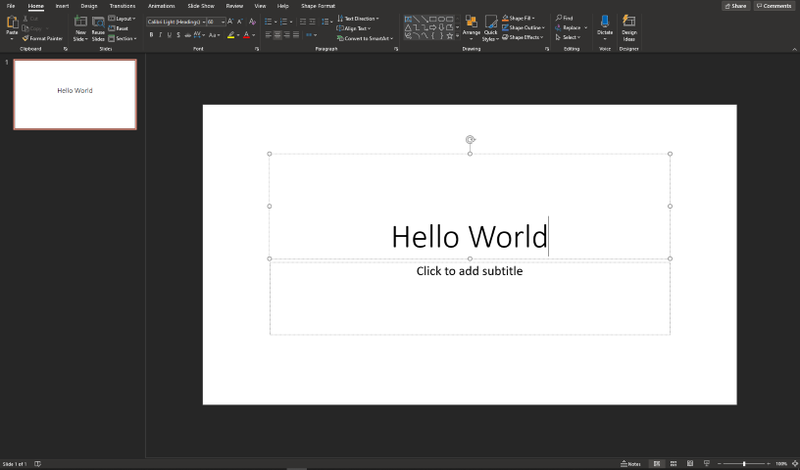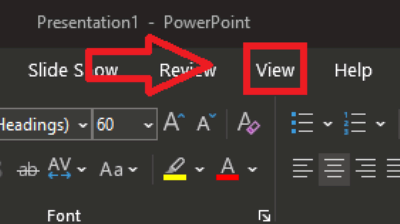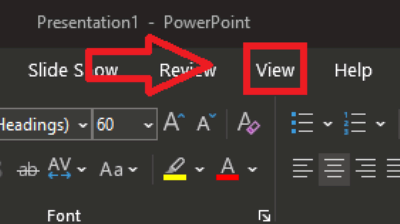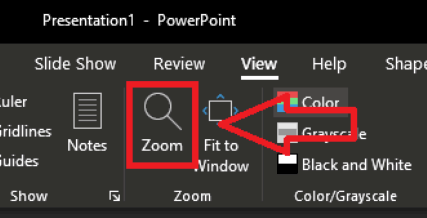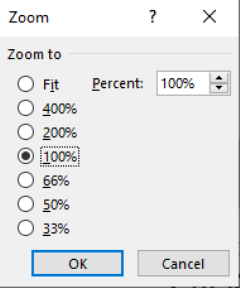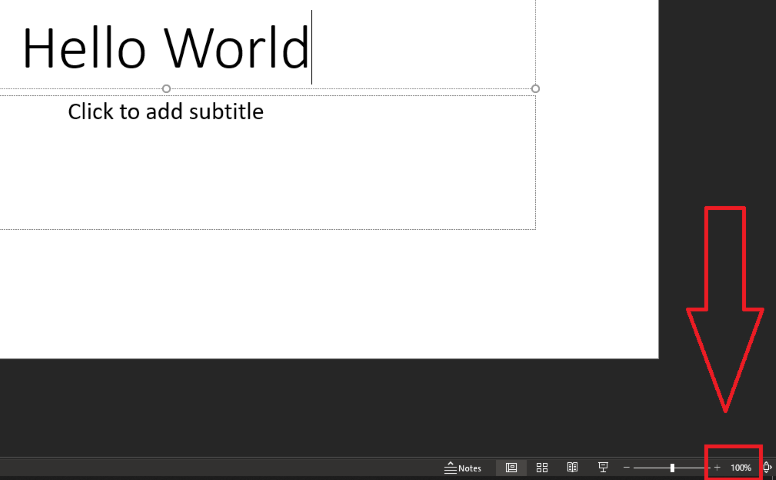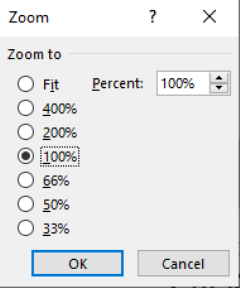Instructions on Zooming PowerPoint presentation
- Option 1: View Panel
- Here is a normal PowerPoint presentation
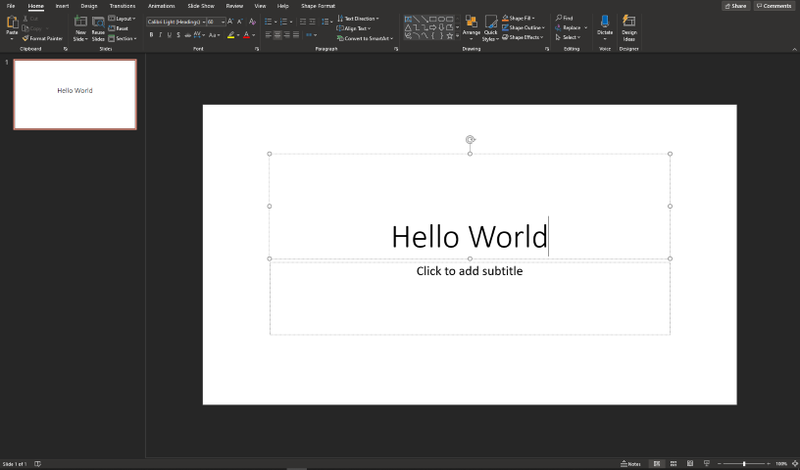
- At the top of the window, click on "View"
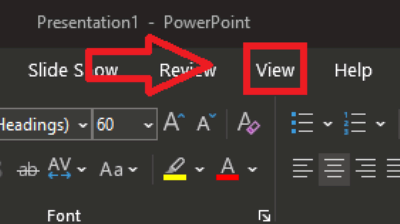
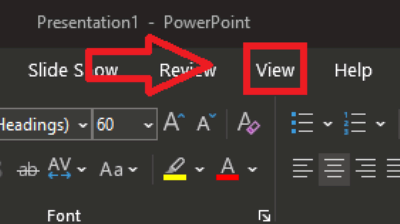
- Then Click on "Zoom" in the new set of tools
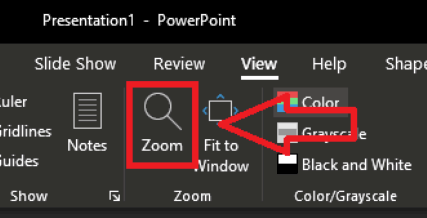
- A new window should appear in the middle of the screen with the settings for Zoom settings
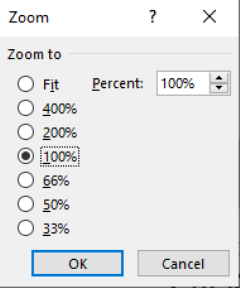
- Option 2: Bottom Right View
- At the bottom right of the presentation, you will see that there is a number with a percentage symbol. Click on that
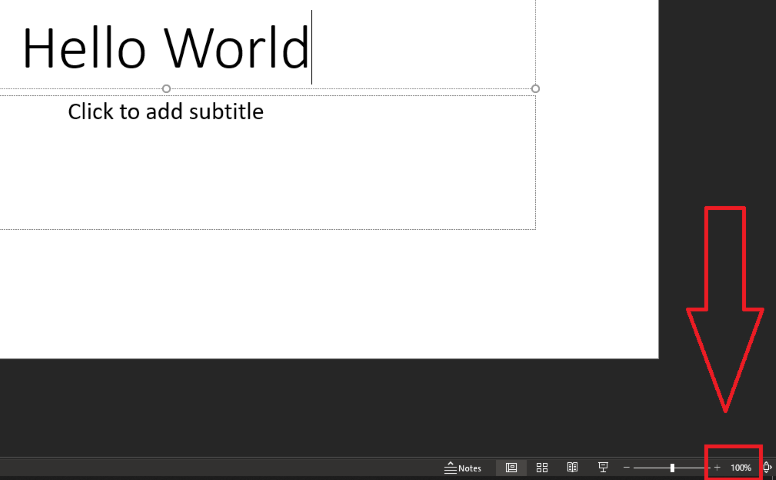
- The Zoom settings will pop up, and you can select your zoom settings from there